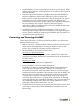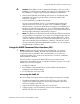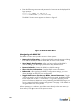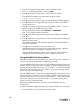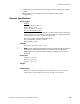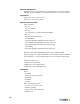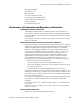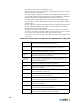User's Manual
Table Of Contents
- BlueSecure™ Access Point 1700 Installation Guide
- Overview
- Familiarizing Yourself with the BSAP Hardware
- Provisioning Your Bluesocket WLAN for BSAPs
- Selecting a BSAP Installation Location
- Connecting and Powering the BSAP
- Using the BSAP Command Line Interface (CLI)
- General Specifications
- Declarations of Conformity and Regulatory Information
- Safety Warnings for BlueSecure™ Access Point 1700
- Mounting Instructions
10
4. Enter the following username and password in lowercase at the displayed CLI
login prompts:
BlueAP login: adm1n (i.e., adm “one” n)
Password: blue1socket (i.e., blue “one” socket)
The BSAP CLI main menu appears as shown in Figure 5.
Navigating the BSAP CLI
The BSAP CLI main menu provides access to these options:
• Network Configuration - Configure the BSAP’s network settings including
its IP address and the IP address of the BSC to which it will connect.
• Save/Apply Configuration - After you have configured the BSAP’s
network settings, you must apply them before they become active.
• Restore Defaults - Restore the BSAP to its default settings.
• Show Version Information - Display BSAP version information.
• Reboot AP - After applying the BSAP’s configuration settings, you must
reboot the BSAP to effect the new configuration.
• Toggle Half Power Site Survey Mode, Internal Antennas - Toggle
“site survey mode” on/off. In half power site survey mode, the BSAP beacons
known SSIDs with its 802.11 a and 802.11 b/g radios operating at half
power to facilitate a WLAN site survey. Rebooting the BSAP following a site
survey, restores the BSAP’s existing configuration. See page 12 for details on
using the BSAP’s site survey mode.
When operating in a submenu, press h to return directly to the main menu (or
home menu). Press p to return to the previous menu.
Figure 5: BSAP CLI Main Menu