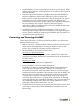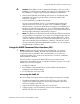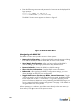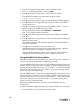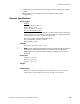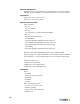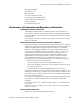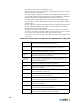User's Manual
Table Of Contents
- BlueSecure™ Access Point 1700 Installation Guide
- Overview
- Familiarizing Yourself with the BSAP Hardware
- Provisioning Your Bluesocket WLAN for BSAPs
- Selecting a BSAP Installation Location
- Connecting and Powering the BSAP
- Using the BSAP Command Line Interface (CLI)
- General Specifications
- Declarations of Conformity and Regulatory Information
- Safety Warnings for BlueSecure™ Access Point 1700
- Mounting Instructions
Using the BSAP Command Line Interface (CLI)
BlueSecure™ Access Point 1700 Installation Guide 9
Caution: If the BSAP is used in a medical environment, it must use an IEC/
EN60601-1 compliant power adapter. See page 13 for a description of the
IEC/EN60601-1 compliant power adapter available from Bluesocket.
5. Verify that the PWR LED stops flashing and remains on, and that the other
status LEDs start functioning as described in the section entitled “LED
Indicators” on page 3.
6. Connect the BSAP to your Bluesocket WLAN.
You can connect the BSAP-1700 to a 10/100 Mbps Ethernet through a
network device such as a hub or a switch, or to a 1000BaseT Gigabit
Ethernet interlace. Connect the RJ-45 Ethernet connector on the BSAP’s back
panel to your network using category 3, 4, or 5 UTP Ethernet cable. When
the BSAP and the connected device are powered on, the BSAP’s Ethernet Link
LED should light indicating a valid network connection.
)
Note: The RJ-45 port on the BSAP provides a full-duplex Ethernet connection
using an MDI pin configuration, so you must use a straight-through cable for
network connections to hubs or switches that only have MDI-X ports, and a
crossover cable for direct network connections to BSC-400s, PCs, servers or
other end nodes that only have MDI ports. However, if the device to which
you are connecting supports auto-MDI/MDI-X operation, you can use either a
straight-through or crossover cable.
Using the BSAP Command Line Interface (CLI)
)
Note: Normally you will not need to access the BSAP CLI. In a properly
provisioned Bluesocket WLAN, the BSAP will automatically discover and
communicate with its home BSC. We recommend that you use the CLI to
configure the BSAP only in a lab or test environment, or where a pre-defined
static IP address is desired.
You can connect a console to the BSAP’s Ethernet port to perform local
configuration of the BSAP using its command line interface (CLI).You can use the
BSAP’s CLI to manually configure:
• the BSAP’s IP address
• the IP address of the home BSC from which the BSAP will download its
configuration and software image
• full- or half-power site survey mode
Accessing the BSAP CLI
Access the BSAP CLI using an SSH client (the example uses putty) For example:
1. The default management IP address for the AP-1700 is 192.168.190.1.
Configure your laptop computer to have a static IP address in this same
subnet, for example 192.168.0.2.
2. Ping the AP from the laptop to make sure it can be seen.
3. Configure putty to use SSH and then connect to the IP address of the AP (by
default 192.168.190.1) on port 2335.