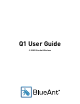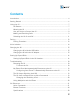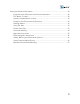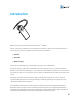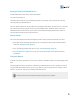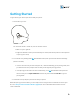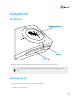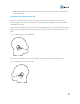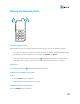Q1 User Guide © 2009 BlueAnt Wireless
Contents Introduction .................................................................................................................. 4 Getting Started ............................................................................................................. 6 Using the Q1 ................................................................................................................. 7 Q1 Buttons .........................................................................................................
Safety and General Information ................................................................................. European Union Directives Conformance Statement ........................................ FCC Notice To Users .......................................................................................... Industry Canada Notice to Users ....................................................................... Caring for the Environment by Recycling .......................................................
Introduction Welcome to the revolutionary BlueAnt Q1 Bluetooth ® headset. The Q1 is fully voice controlled for a truly hands-free experience, with no voice training required. In fact, all you really need to remember are three key voice commands: • "Pair Me" • "Teach Me" • "What Can I Say?" These voice commands get you to everything you need to use the BlueAnt Q1.
Getting to know your BlueAnt Device Your BlueAnt device came with a "Quick Start Guide". You should read this first. The Quick Start Guide tells you everything you need to get started, and is the best place to start learning about your BlueAnt device.
Getting Started To get started, you need to pair the Q1 with your phone. 1. Put the Q1 in your ear. You can wear the Q1 in either ear, but for the best results: • Wear it in your right ear. • Angle the headset so that it points towards your mouth (this will help the Q1's microphones to pick up your voice). 2. Turn the Q1 on by holding down (the BlueAnt button) until you hear the welcome message (about 3 seconds).
Using the Q1 Q1 Buttons The Q1 has three buttons: the BlueAnt button and the volume up and down buttons. If you wear the Q1 on your right ear, the volume up button will be the higher of the two. Wearing the Q1 You can wear the Q1 in either ear, but for the best results: • Wear it in your right ear.
• Angle the headset so that it points towards your mouth (this will help the Q1's microphones to pick up your voice). Attaching the Ear Hook and Ear Gel Before you can wear the Q1, you need to attach the ear hook, by pushing the smaller end of the hook through the hole on the back of the Q1. You can then adjust the length so that the hook will fit comfortably on your ear. The Q1 comes fitted with an ear gel. If you want to change the gel, you can remove it by gently lifting it away from the Q1.
Use your Voice to Control the Q1 To use the Q1, you just need to remember some simple voice commands. Every time you want to do something: 1. Click (the BlueAnt button). 2. Wait for the Q1 to ask you to "Say A Command". 3. Say one of the voice commands loudly and clearly. • If the Q1 does not respond, say the command again. • If you wait too long before saying the command, the Q1 will say "Canceled". You will have to click the BlueAnt button again before you can use another voice command.
Making and Receiving Calls Answer or Reject a Call When the phone rings, you can either answer the call using your voice or using the Q1's buttons. • To answer a call with your voice, you must wait for the Q1 to read out the phone number and ask you whether you want to answer the call and then say "Answer" or "Ignore". • If you do not want to wait for the prompt, click (the BlueAnt button) once to answer the call, or double click it to reject the call.
Switching the Q1 On and Off To turn the Q1 on or off, hold down (the BlueAnt button) for about 3 seconds. You will hear a sound indicating that the Q1 is starting up or shutting down. If you are on a call, you will have to end the call first before you can turn the Q1 off. You can also switch the Q1 off by using the voice command "Switch Headset Off".
Pairing Before you can use the Q1 headset, you need to pair your phone with the Q1. Pairing creates a stored link between the phone and the headset. Once you have paired your phone with the Q1, they will reconnect to each other in future without you having to repeat the pairing process. To pair your phone, use the "Pair Me" command and follow the voice prompts.
2. Bring the mobile phone to within about 30cm of the Q1. 3. Find the Bluetooth menu in your mobile phone, and turn Bluetooth on. If necessary, refer to your phone's manual, or check with your phone manufacturer for more information on how to enable Bluetooth on your mobile phone. 4. Use your phone's Bluetooth menu to search for Bluetooth devices. This may take a few minutes, depending on your phone model. 5. When your phone finishes searching, it will display a list of devices it has found.
Voice Isolation To ensure that you can always be heard, even in the noisiest of environments, the Q1 comes with BlueAnt's Voice Isolation Technology ™ . There are two modes of voice isolation: the best one to use will depend on the environment you are in: • Standard Voice Isolation mode is well suited to normal everyday environments. It gives you a natural sounding voice while removing mild background noise.
Charging the Q1 Your Q1 has been given an initial charge to get going, but in future you will need to charge the device for up to 2.5 hours. Use the supplied AC adapter or the USB cable to charge the Q1 whenever the battery is low. You will be able to tell that the battery is low because the BlueAnt button will flash red when you turn the Q1 on. You can also check the current battery level using the "Check Battery" command. Charging the Q1 with the USB cable 1.
Setting Up Speed Dials The Q1 is designed to allow you to use speed dials so that you can make calls just using your voice. There are two ways you can use speed dials: • The easiest way to use speed dialing with the Q1 is to use you phone's speed dial settings: simply use the voice commands "Call Speed Dial 1" to "Call Speed Dial 8" and the Q1 will attempt to call the number stored in the corresponding speed dial on your phone.
2. When the call finishes, press and hold Vol- on the Q1 for 1 second. 3. The Q1 will read out the number of the last incoming call and ask you which calling command you want to tag it to. Wait for the Q1 to finish listing the options, and then say the name of the speed dial command you want to tag this number to. If you change your mind, you can click the BlueAnt button to cancel.
Troubleshooting This section describes some typical problems you may encounter, and explains how to solve them. General Advice If you are having problems with your Q1, the first thing to try is to reset the device, and start again: see "Resetting the Q1" (page 18) for more information. If this does not solve your problem, you should: • Check that your phone has the latest firmware installed on it, and update your phone if it does not.
2. Press (the BlueAnt button), the volume up, and the volume down button once together. You will hear a message telling you that the Q1 has been reset, and the device will go straight to pair mode. Follow the voice prompts to pair the Q1 with your phone. My Phone Does Not Automatically Reconnect to the Q1 Once you have paired your phone with the Q1, they should automatically reconnect every time they come back into range with each other.
• Speak louder than any background noise. • Try changing the Q1's sensitivity level, as described below. This setting determines how precisely the words that you say need to match the speech patterns that the Q1 has been configured to recognize. When the level is set to "High" the commands you give the Q1 will need to match the speech pattern it is expecting more exactly, while "Low" is less restrictive and will accept your commands even if they don't precisely match the expected speech pattern.
Q1 Reference This section contains detailed reference information about the Q1, including full lists of all the available button functions and voice commands. Voice Commands You can use the following voice commands to control your Q1. Command "Am I Connected?" Description Use this command to find out if the Q1 is connected to your phone. If you have paired your phone with the Q1, but it is not currently connected, then saying this command will cause the Q1 to attempt to connect.
Command "Call Information" Description Use this command to call your local information service. This command will only work if your Q1 has been supplied to you with an information service number stored in the "Call Information" setting on the headset. "Cancel" Use this command to cancel the current operation. "Check Battery" Use this command to check the battery level on the headset and the currently connected phone.
Command "Sensitivity Level" Description Use this command to change the sensitivity level of the Q1's voice recognition. This setting determines how precisely the words that you say need to match the speech patterns that the Q1 has been configured to recognize. You can set this to "High", "Medium", or "Low".
"Teach Me" Use the "Teach Me" command to access the following options that help you learn about your Q1. When you say "Teach Me" the Q1 will read out the commands available on the "Teach Me" menu. You must wait for the Q1 to finish reading the commands before you can say one of the commands. Command Description "Try It Now" Use this command to learn and practice the voice commands: the Q1 will read out each command for you to repeat back.
Active Call The Q1 is switched on, connected to a mobile device, and there is an active call on the connected device. 3 Way Call The Q1 is switched on, connected to a mobile device, and there are two calls on the connected device (either call waiting, where one call is active and the other is on hold, or a call conference where all three callers are connected at the same time).
Function Button Reject a Call Redial Last Number How Long Double Click Vol+ Use Phone Voice Dialing When Ringing Notes You can also answer or reject a call using the voice commands. Hold for 1 Standby/Active second Call If you use this button function while you are on an active call, the current call will be put on hold while the Q1 dials the last number.
Function Button Reconnect to the Phone How Long Click When Idle Notes This function is only available through this button press if you have turned off voice control (either through the "Settings Menu" or by using the button combination described below). If voice control is turned on, then you can reconnect to your phone by using the "Am I Connected?" voice command instead.
Function Button How Long When Notes Save the last Volincoming call in one of the Q1's speed dials Hold for 1 Standby second For more information about storing numbers in the Q1's speed dials, see "Setting Up Speed Dials" (page 16). Hold a call and answer a second incoming call Vol+ Hold for 1 3 Way Call second This function is only available if your phone and phone network supports 3 way calling.
Specifications • Bluetooth v2.1 • BlueGenie Voice Interface • Up to 10 meters RF coverage General Specifications • CE, FCC, BQB, Ctick, RoHS / WEEE Compliant • Headset profile / Handsfree profile • Pairs with up to 8 devices • Connects to up to 2 devices at the same time (multipoint) • 2 microphones • Voice Isolation Technology ™ • Carrier Frequency 2.402 ~ 2.480 Ghz RF Spec • < 0.
Safety and General Information This section contains important information on the safe and efficient operation of your BlueAnt device. Read this information before using your device. The Bluetooth word, mark, and logos are owned by the Bluetooth SIG, Inc. and any use of such marks by BlueAnt Wireless is under license.
15.21 BlueAnt has not approved any changes or modifications to this device by the user. You are cautioned that changes or modifications not expressly approved by the part responsible for compliance could void the user’s authority to operate the equipment. See 47 CFR Sec. 15.21. 15.19(3) This device complies with part 15 of the FCC Rules.
FCC RF Radiation Exposure Statement This equipment complies with FCC radiation exposure limits set forth for an uncontrolled environment. End users must follow the specific operating instructions for satisfying RF exposure compliance. This transmitter must not be co-located or operating in conjunction with any other antenna or transmitter.
Choking Hazard Your BlueAnt device, its packaging, and package contents may contain parts that may be a choking hazard to small children. Please ensure that the device and any associated components such as ear gels or chargers are stored safely and that any packaging or unwanted contents are disposed of thoughtfully. Using Ear Gels Your BlueAnt headset will come with ear gels or foam tips that are designed to provide a secure fit in your ear while providing high quality audio.
Do not listen at high volume levels. Remember that your ears will adapt to the volume level set and if you change to higher levels your ear may feel no discomfort but damage to your hearing may be occurring. BlueAnt recommends that you: • Set the volume control in a low position before putting the headset or headphones on your ears. • Limit the amount of time you use headsets or headphones at high volume. • Avoid turning up the volume to block out noisy surroundings.
Approved Accessories The use of accessories not approved by BlueAnt, including but not limited to batteries, antennas, wall adapters, car chargers, ear gels and foam tips and convertible covers, may cause your BlueAnt device to malfunction or in the case of non-approved electrical accessories may cause the device to exceed RF energy exposure guidelines. Use of non approved accessories will void your device's warranty. For a list of approved BlueAnt accessories, visit our Web site at: www.blueantwireles.
If you are in doubt about whether your BlueAnt device or mobile phone can be safely turned on or used, please consult an authorized person in the location you want to use your BlueAnt device. If no authorized person is available or you remain uncertain, BlueAnt recommends that you turn off your Bluetooth device and any mobile phones unless they are required in an emergency situation.
If you choose to use your Bluetooth device while driving, remember the following tips: • Get to know your BlueAnt device and its features such as speed dial and redial. If available, these features help you to place your call without taking your attention off the road. • Position your mobile device within easy reach. Be able to access your mobile device without removing your eyes from the road. If you receive an incoming call at an inconvenient time, if possible, let your voice mail answer it for you.
This limited warranty is a consumer's exclusive remedy, and applies as follows to new BlueAnt Products, Accessories and Software purchased by consumers in the United States, Canada, Australia, New Zealand or other countries or territories where an authorized BlueAnt distributor has been appointed, and which are accompanied by this written warranty. Products and Accessories Products Covered Length of Coverage Products and Accessories as covered above, unless otherwise provided for below.
• use of the Products or Accessories for commercial purposes or subjecting the Product or Accessory to abnormal usage or conditions; or • other acts which are not the fault of BlueAnt, are excluded from coverage. Use of non-branded or certified BlueAnt Products and Accessories. Defects or damage that result from the use of Non-BlueAnt branded or certified Products, Accessories, Software or other peripheral equipment are excluded from coverage. Use with genuine OEM supplied equipment.
Software Products Covered Length of Coverage Software. Applies only to physical defects in the Ninety (90) days from the date of purchase. media that embodies the copy of the software (eg CD-ROM etc) Exclusions Software embodied in physical media.
Country Contact Details North America 1 866 891 3032 customercare@myblueant.com UK - www.blueantwireles.com Europe - www.blueantwireles.com Rest of World - www.blueantwireles.com You will receive instructions on how to ship the Products, Accessories or Software to a BlueAnt Authorized Repair Center. You will be liable for all costs associated with shipping the Products, Accessories or Software to the BlueAnt Authorized Repair Center.
the BlueAnt software. BlueAnt software may only be copied into, used in, and redistributed with, the Products associated with such BlueAnt software. No other use, including without limitation disassembly of such BlueAnt software or exercise of the exclusive rights reserved for BlueAnt, is permitted. Export Law Assurances This product is controlled under the export regulations of the United States of America and Canada.
• Continual operational and process improvement • Pollution prevention • Waste reduction • Natural resource utilization • Energy efficiency • Responsible procurement of goods and services Four areas of particular attention are product and packaging design, responsible manufacturing, energy efficiency, and recycling.