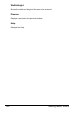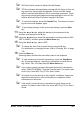User`s guide
Basic Scan to Email Operation
125
" To specify more then one CC address, press the Menu Select key to
enter the additional addresses. Repeat step 8 until all of the recipients
have been specified.
9 After you have finished specifying the addresses for additional recipients,
press the Menu Select key twice.
10 Using the * and ) keys, select the color mode (“COLOR”, “GRAY”, or
“B/W”), and then press the Menu Select key.
11 Using the * and ) keys, select the resolution (150 × 150 dpi, 300 × 300
dpi or 600 × 600 dpi).
" The 600 × 600 dpi resolution cannot be selected if “COLOR” or
“GRAY” was selected as the scan mode in step 10.
12 To specify detailed settings for the scan mode, such as the data format
and compression encoding method, press the , key.
The screen for selecting the data format appears.
" If you do not want to specify the data format and compression encod-
ing method, press the Menu Select key instead of pressing the , key,
skip to step 16.
13 Using the * and ) keys, select the data format (“TIFF” or “PDF”) for email
attachments, and then press the , key.
" If “GRAY” or “COLOR” was selected for the color mode in step 10, the
screens in steps 14 and 15 do not appear, press the Menu Select key,
skip tp step 16.
" PDF data can be opened in Adobe Acrobat Reader.
" TIF files of images that have been scanned with the Color or Gray set-
ting cannot be opened with the Windows Picture and FAX Viewer,
which is included with Windows XP as a standard component. These
files can be opened with image-processing applications such as Pho-
toShop, Microsoft Office Document Imaging or ACDsee.
" To cancel the settings, press the Cancel/C key. The screen for select-
ing the color mode appears again.
" To quit making changes to the scan mode settings, press the Start
key.
14 Using the * and ) keys, adjust the density for the document to be
scanned, and then press the , key.
15 Using the * and ) keys, select the compression encoding method (“MH”,
“MR” or “MMR”), and then press the Menu Select key.
16 Using the * and ) keys, select “BOOK”.