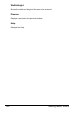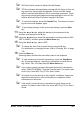User`s guide
Basic Scan to Email Operation124
Scan to Email Using the Original Glass
1 Press the Scan key to enter Scan mode.
2 Remove all documents from the ADF.
" If you are using the original glass to scan, do not load any documents
into the ADF.
3 Lift open the ADF cover.
4 Place the original document face down on the original glass and align the
document on the scales above and to the left of the original glass.
5 Gently close the ADF cover.
" Closing it too quickly may cause the document to move on the original
glass.
6 Specify the email address of the recipient in one of the following ways,
and then press the Menu Select key.
– Direct input
– Using the one-touch dial key
– Using the speed dial number
– Using the phone book function
" For information on entering text , refer to “Entering Text” on page 130.
" For details on specifying the recipient, refer to “Specifying a Recipient”
on page 127.
" By specifying one TO address and 124 CC addresses, a total of 125
recipients can be specified.
" Email addresses specified after the Scan key is pressed are set as
scan to email recipients.
7 Enter a title (subject), and then press the Menu Select key.
" For information on entering text, refer to “Entering Text” on page 130.
" If you do not want to specify the subject line, resolution and other set-
tings, press the Start key, skip to step 16.
8 Enter the email address for any additional recipient as a CC address, and
then press the Menu Select key.
" If you do not want to specify CC address, press the Menu Select key
will skip to step 10.