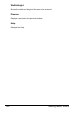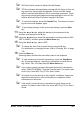User`s guide
Basic Scan to Email Operation
123
" PDF data can be opened in Adobe Acrobat Reader.
" TIF files of images that have been scanned with the Color or Gray set-
ting cannot be opened with the Windows Picture and FAX Viewer,
which is included with Windows XP as a standard component. These
files can be opened with image-processing applications such as Pho-
toShop, Microsoft Office Document Imaging or ACDsee.
" To cancel the settings, press the Cancel/C key. The screen for select-
ing the color mode appears again.
" To quit making changes to the scan mode settings, press the Start
key.
13 Using the * and ) keys, adjust the density for the document to be
scanned, and then press the , key.
14 Using the * and ) keys, select the compression encoding method (“MH”,
“MR” or “MMR”), and then press the Menu Select key.
15 Using the * and ) keys, select “ADF”.
" To change the size of the scanned image, press the , key.
For information on changing the size, refer to “Entering Text” on page
130.
16 Press the Start key.
Scanning starts, and then the scan data is sent to the recipients.
" To stop scanning and stop the transmission, press the Stop/Reset
key. A message appears, requesting confirmation to cancel the set-
ting. Select “Yes”, and then press the Menu Select key.
" If you want to cancel a scanned document queued for transmission,
select “CANCEL RESERV.” from the Function menu. For details, refer
to the Color Laser MFP Fax_PC Fax User's Guide.
" Scan data is not sent directly to the recipient. In addition, images are
regarded as having been sent successfully on completion of their
transmission to the server.
" If the email could not be sent, a transmission result report can be
printed. For details, refer to the Color Laser MFP Fax_PC Fax User's
Guide.