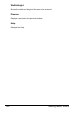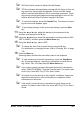User`s guide
Basic Scan to Email Operation122
" By specifying one TO address and 124 CC addresses, a total of 125
recipients can be specified.
" Email addresses specified after the Scan key is pressed are set as
scan to email recipients.
6 Enter a title (subject), and then press the Menu Select key.
" For information on entering text , refer to “Entering Text” on page 130.
" If you do not want to specify the subject line, resolution and other set-
tings, press the Start key, skip to step 15.
7 Enter the email address for any additional recipient as a CC address, and
then press the Menu Select key.
" If you do not want to specify CC address, press the Menu Select key
will skip to step 9.
" To specify more then one CC address, press the Menu Select key to
enter the additional addresses. Repeat step 7 until all of the recipients
have been specified.
8 After you have finished specifying the addresses for additional recipients,
press the Menu Select key twice.
9 Using the * and ) keys, select the color mode (“GRAY” or “B/W”), and
then press the Menu Select key.
" “COLOR” cannot be selected for the scan mode when the ADF is
used. In that case, select “GRAY” or “B/W” (black and white).
10 Using the * and ) keys, select the resolution (150 × 150 dpi, 300 × 300
dpi or 600 × 600 dpi).
" The 600 × 600 dpi resolution cannot be selected if “GRAY” was
selected as the scan mode in step 9.
11 To specify detailed settings for the scan mode, such as the data format
and compression encoding method, press the , key.
" If you do not want to specify the data format and compression encod-
ing method, press the Menu Select key instead of pressing the , key,
skip to step 15.
12 Using the * and ) keys, select the data format (“TIFF” or “PDF”) for email
attachments, and then press the , key.
" If “GRAY” or “COLOR” was selected for the color mode in step 9, the
screens in steps 13 and 14 do not appear, press the Menu Select key,
skip tp step 15.