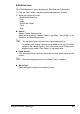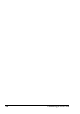User`s guide
Printer Driver Settings
93
Using a Page Overlay
After an overlay has been created, it is ready to printed with your document.
To print an overlay with a document.
1. From the [File] menu, click [Print], select DOCUJET 2026 printer, and
then access printer properties.
2. Select Paper tab, and then click [ Edit Overlays.....] button, the “Overlay”
window appears.
3. Select the overlay you want to print from the “Overlay Select” table.
" - When “Overlay Function” is set to “One Overlay”, “Overlay Select”
chooses which of the overlays you want to added to all pages of
your print job.
- When “Overlay Function” is set to “Two Overlays (Odd/Even)”, “Odd
Page Overlay” choosed which of the overlays you want to added to
the odd pages of your print job and “Even Page Overlay” choosed
which of the overlays you want to added to the even pages of your
print job.
4. Check “Under Data” to have the overlay printed under your print data.
Cover Page
Specify to attach a Front Cover Page/Back Cover Page to the print job.
- “Tray” and “Media Type” are available while the Printed Cover is
selected.
- “Size”, “Tray” and “Media Type” are not available while the Printed
Cover and N-up are selected in the Back Cover Page.
- “Size”, “Tray” and “Media Type” are available while the Blank Cover is
selected.