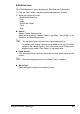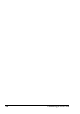User`s guide
Printer Driver Settings92
Creating a New Page Overlay
To use a page overlay, you must create a page overlay containing a logo or
image.
1. Create or open a document containing text or an image for use in a new
page overlay. Position the items exactly as you wish them to appear when
printed as an overlay.
2. To save the document as an overlay, from the [File] menu, click [Print],
select DOCUJET 2026 printer, and then access printer properties.
3. Select Paper tab, and then click [ Edit Overlays.....] button, the “Overlay”
window appears.
4. In the “Overlay Function” pop-up menu, click “Create New Overlay”, and
then click [OK] button.
5. Type a name in the Create Overlay window, and then click [OK].
6. In the “Properties” dialog box, Click [OK], and then in the “Print” dialog
box, click [OK] to complete creating.
" - The overlay document size and orientation must be the same as the
documents you print with the overlay.
- If settings have been specified for “N-up” or “Booklet” in the printer
driver, the overlay form cannot be adjusted to match the specified
settings.