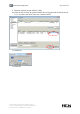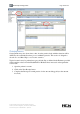User guide
Blue Chip Training Guide Page 108 of 193
© 2011 Health Communication Network Limited.
Level 4, 201 Pacific Highway, St Leonards, NSW, 2065.
Customer Support: 1300 300 161 – Option 2
Blue Chip Training Guide
3. Double Click under Type to display a drop down menu of acceptable payment types
OR start typing the payment type to display the name. Press [Tab]
4. Type the name of the payer (Cheque or Card). Press [Tab]
(If paying by cash, the name is automatically inserted).
5. In Bank/Card choose from Visa, MasterCard or Other
6. Enter the Branch/Details (if required). Press [Tab]
7. Enter the amount received (which will be less than the required amount of the
invoice), and Press [Tab]
8. Select the invoice item the payment will be allocated against (see screen capture
below)
9. Click in the check box to record the allocation at the end of transaction line or over
type in the amount receipted (which is less than the invoiced amount).
10. Press [Tab]
11. Click on the Issue button
12. Click on OK