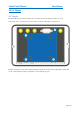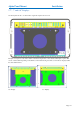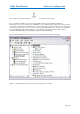User guide
Alpha Panel Mount Software Configuration
Page | 43
Once complete, the relevant GUI Icon should appear on the desktop
Step 3: The first time a RE2 is connected to the Admin PC, Windows Device Manager will launch.
This should see two devices; the first is the TI OMAP processor. When this appears direct the path for the driver
to the folder containing the “evmflashusb” files. Next a USB device should be found and at the appropriate
point, direct the path for the driver to the folder containing the “BCTUSBx.x” files. These files are installed as
part of the RE2 GUI install. If default paths are chosen during the install then these files will be found at
C:\Program Files\Blue Chip Technology\RE2 Configuration Utility\USB Driver
When installed, the RE2 device should appear in Device Manager when the RE2 is plugged in
Again, for other REx modules, refer to their own User Guides for more details