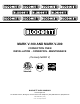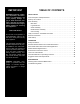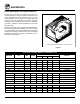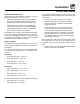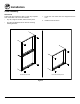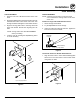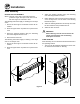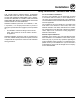Mark v-100 and Mark V-200 convection oven INSTALLATION - OPERATION - MAINTENANCE (Formerly MARK V) BLODGETT OVEN COMPANY www.blodgett.com 44 Lakeside Avenue, Burlington, Vermont 05401 USA Telephone: (802) 658-6600 Fax: (802)864-0183 PN 17561 Rev Y (1/14) © 2014 - G.S.
Your Service Agency’s Address: Model Serial number Oven installed by Installation checked by
TABLE OF CONTENTS IMPORTANT WARNING: Improper installation, adjustment, alternation, service or maintenance can cause property damage, injury or death. Read the instllation, operation and maintenance instructions thoroughly before installing or servicing this equipment. FOR YOUR SAFETY Do not store or use gasoline or other flammable vapors or liquids in the vicinity of this or any other appliance.
Installation Oven Description and Specifications Cooking in a convection oven differs from cooking in a conventional deck or range oven since heated air is constantly recirculated over the product by a fan in an enclosed chamber. The moving air continually strips away the layer of cool air surrounding the product, quickly allowing the heat to penetrate. The result is a high quality product, cooked at a lower temperature in a shorter amount of time.
Installation Delivery and Location Delivery and inspection It is essential that an adequate air supply to the oven be maintained to provide a sufficient flow of combustion and ventilation air. All Blodgett ovens are shipped in containers to prevent damage. Upon delivery of your new oven: • • Inspect the shipping container for external damage. Any evidence of damage should be noted on the delivery receipt which must be signed by the driver. Uncrate the oven and check for internal damage.
Installation Oven Assembly NSF Bolts These bolts are required by NSF to block any exposed hole on the back of an oven. This includes: 1. Locate the 5/16” bolts that were shipped with the oven. • any unit, single or stacked, without a back panel. 2. Install the bolts as shown. • any holes in stacked units not used for mounting stacking brackets.
Installation Oven Assembly Leg Attachment Caster Assembly 1. Push the oven onto a lift with the bottom of the oven down. NOTE: Install the locking casters on the front of the oven. Install the non-locking casters on the back of the oven. 2. Align the threaded stud in each leg with the nut located inside each bottom corner of the oven frame. Turn the legs clockwise and tighten to the nearest full turn. Casters for Single and Double Stacked Ovens: 1. Attach the legs as described. 2.
Installation Oven Assembly Double Section Assembly 3. Attach the stacking brackets using the remaining 5/16” bolts shipped with the ovens. NOTE: Old style ovens refer to units with painted exposed rear angle. New style ovens refer to units with rear angle iron enclosed in steel. 4. Drill a clearance hole for a 5/16” bolt in the angle iron of the old style oven. Use the holes in the stacking brackets as a pilot. The following instructions apply to stacking two new style ovens. 5.
Installation Utility Connections - Standards and Codes THE INSTALLATION INSTRUCTIONS CONTAINED HEREIN ARE FOR THE USE OF QUALIFIED INSTALLATION AND SERVICE PERSONNEL ONLY. INSTALLATION OR SERVICE BY OTHER THAN QUALIFIED PERSONNEL MAY RESULT IN DAMAGE TO THE OVEN AND/OR INJURY TO THE OPERATOR. U.S.
Installation Electrical Connection Wiring diagrams are located in the control compartment and on the back of the oven. The electric motor, indicator lights and related switches are connected to the oven as follows: The service line will enter trough the rear of the oven and connected to the terminal block (see diagram). 1. Remove the bottom trim and control panel. Removal of the body side is not necessary. 2.
Installation Intial Startup Oven restraint Adjustments associated with initial installation If casters are used in conjunction with a power supply cord for movable appliances, a fixed restraint should be provided. The restraint (ie: heavy gauge cable) should be attached without damaging the building. DO NOT use the gas piping or electrical conduit for the attachment of the permanent end of the restraint! Use anchor bolts in concrete or cement block.
Operation Safety Information The information contained in this section is provided for the use of qualified operating personnel. Qualified operating personnel are those who have carefully read the information contained in this manual, are familiar with the functions of the oven and/or have had previous experience with the operation of the equipment described. Adherence to the procedures recommended herein will assure the achievement of optimum performance and long, trouble-free service.
Operation SSI-M Solid State Infinite Control with Manual Timer control Description 1. SELECTOR SWITCH - controls power to the oven for cook or cool down. 2. BLOWER SWITCH - controls blower speed, either hi or lo. 1 3. LIGHTS SWITCH - controls interior lights. 4. OVEN READY LIGHT - when lit indicates elements are heating. When the light goes out the oven has reached operating temperature. 3 HI ON LO OFF 5.
Operation SSI-D Solid State Infinite Control with Digital Timer Control Description 1. SELECTOR SWITCH - controls power to the oven for cook or cool down. 1 2. BLOWER SWITCH - controls blower speed, either hi or lo. 3. LIGHTS SWITCH - controls interior lights. 4. OVEN READY LIGHT - when lit indicates burner operation. When the light goes out the oven has reached operating temperature. 5. SOLID STATE THERMOSTAT - allows an infinite selection of temperatures from 150-500°F (66-260°C). 2 3 6.
Operation SSD Solid State Digital Control control Description 1. SELECTOR SWITCH - turns power to the oven on or off. Allows selection of Cook or Cool Down Modes and fan speed (if applicable). Mark V 2. DISPLAY - displays time or temperature and other information related to oven function. Solid State 3. HEAT LAMP - lights when heater is on. 4. PULSE LAMP - lights when Pulsed Fan Mode is turned on. 1 5. HOLD LAMP - lights when Hold Mode is turned on. HIGH FAN 6.
Operation SSD Solid State Digital Control operation Cook Only: Cook with Pulse: 1. Turn SELECTOR switch (1) to the desired position. NOTE: PULSE light is on when pulse mode is on and off when pulse mode is off. 2. Enter the cook time and temperature. 1. Turn the SELECTOR SWITCH (1) to the desired position. 3. Load product into oven. NOTE: The display reads LOAD with the oven is near the set temperature. 2. Enter cook time and cook temperature. 4. Press the START/STOP key (7).
Operation SmartTouch Touchscreen Control component description 1. DISPLAY - displays controller related information. 2. USB PORT and COVER - Use to transfer recipes and data to/from the control 3. CORE PROBE CONNECTION - plug core temperature probe in here when using probe cooking Mark V 4. OVEN POWER SWITCH - controls power to the oven.
Operation SmartTouch Touchscreen Control manual mode cooking 1. Select the POWER button to turn on the oven and proceed to the manual screen. 2. Set the desired cook settings. A) Temperature - Press the temperature text and enter the desired oven temperature on the keypad provided. Press SAVE & EXIT key to return to this screen. B) Cook Time - Press the time text and enter the desired cook time on the keypad provided. Press SAVE & EXIT to return to this screen.
Operation SmartTouch Touchscreen Control Menu mode cooking 1. On a manual screen, press the ESC key to exit. 4. Select the desired food category for your product. 2. Select the MENU key to cook using the preprogrammed menu items. Figure 17 5. Within the food category, select the desired product you wish to cook. Figure 15 3. Push the SELECT ITEM PRODUCT ICON in the top right corner of the screen Figure 18 6. Once selected the control returns to the Menu Cooking screen.
Operation SmartTouch Touchscreen Control shelf cooking 1. Select the SHELF COOKING key. 3. During the cook cycle, individual shelf cook timers will count down as the product is cooked. If you wish to cancel the bake, you can press the PAUSE key, or you can pause individual shelves. To add time, select +1 MIN key for individual shelves or +1 MIN ALL key to add time to all shelves. Each time the key is pressed, 1 minute of cook time is added. Press STOP again to reset to the original values.
Operation SmartTouch Touchscreen Control editing a menu 1. Select the MENU/EDIT icon to edit the recipes in the menu mode. 3. To edit an existing item, select the item while the EDIT key at the bottom is highlighted. To delete an Item, select the item while the DELETE key is highlighted. To create a new item, select the NEW ? icon while the EDIT key is highlighted. Figure 22 2. Select the EDIT ITEMS icon to edit the menu items.
Operation SmartTouch Touchscreen Control 4. Each recipe is made up of steps containing four settings - temperature, time, fan, etc. A new step is needed when you desire a different setting within a step. To edit a setting within a particular step, press the icon for that setting. A keypad will appear for you to input your value. To add a step, press the + key icon. To edit a step, press the arrow keys on the bottom left hand corner of the screen to highlight the step you wish to edit.
Operation SmartTouch Touchscreen Control editing a category 1. Select the MENU/EDIT icon to edit the recipes in the menu mode. To delete a category, select the category while the DELETE key is highlighted. To create a new category, select the NEW ? icon while the EDIT key is highlighted. Figure 26 Figure 28 2. Select the EDIT CATEGORIES icon to select which items are in each category. 4. Select what you would like to edit. To edit the name, press the EDIT NAME key.
Operation SmartTouch Touchscreen Control 5. To edit the category icon, press the category icon displayed in the category edit screen. The Select Icon screen is displayed. Select the desired icon. To view more icon options, press the arrow key. 6. To edit items within a category, press the SELECT ITEMS key on the edit category screen. Select the items you would like to appear within the category. When complete, press ESC key to return to the previous menu. Press the DISK icon to save your changes.
Operation SmartTouch Touchscreen Control 5. Program the recipe steps - Each recipe is made up of steps containing seven settings - temperature, time, fan, etc. A new step is needed when you desire a different setting within a step. creating new menu items 1. Select the EDIT ITEMS key. To edit a setting within a particular step, press the icon for that setting. A keypad will appear for you to input your value. To add a step, press the + key icon.
Operation SmartTouch Touchscreen Control creating new categories 1. Select the EDIT CATEGORIES key. 4. Press EDIT NAME. A keyboard will appear. Enter the desired name. Press ENTER when finished to return to the previous screen. 5. Press SELECT ITEMS. Select items to be filed in the new category. Items will be highlighted as they are selected. Press ESC key to return to the previous screen. The disk will be displayed, press to save your changes. 6.
Operation SmartTouch Touchscreen Control transferring recipes using the usb To Store Menu Data to a USB 1. Return to the power screen. 1. Press the STORE MENU DATA to USB key to transfer recipes to the USB. Figure 34 Figure 36 2. Press the TOOLS key. Enter the code 6647 on the keypad. 2. The keyboard screen is displayed. Use to enter desired file name. Press the ENTER key when finished. Figure 35 Figure 37 3. Press the MANAGE MENU DATA key. Insert the USB drive into the Intelliport.
Operation SmartTouch Touchscreen Control 3. The status screen appears to display the download status. The display returns to the previous screen when download is complete. Figure 40 Figure 38 3. The overwrite warning screen appears. Press YES to continue 4. Press the ESC key to exit USB screen. To Retrieve Menu Data from USB 1. Press the GET MENU DATA from USB key to transfer recipes from the USB. Figure 41 4. The status screen appears to display the upload status.
Operation SmartTouch Touchscreen Control cool down 1. To cool down the unit, press the COOL DOWN icon. 2. The oven will toggle between cooling and open door in yellow until the oven is cool. Once cool, the oven will go to standby. NOTE: If the oven is shut down with the circuit breaker switch at the bottom of the front panel, the display will return to the power screen. Select your option to begin.
Operation How Cook & Hold Works With the optional COOK & HOLD feature, meat is roasted at lower temperatures for longer periods of time. This preserves flavor and tenderness and prevents over drying. There are three phases in cook and hold roasting. Primary Cooking - controlled by the COOK & HOLD TIMER. The meat is cooked at a low temperature until approximately 2/3 done. • Cooking from Stored Heat - when the primary cook time expires, the oven automatically switches to HOLD.
Operation General Guidelines for Operating Personnel Cook Times and Temperatures Operating tips Preheating the oven Pans and Racks Always preheat the oven before baking or roasting. We recommend preheating 50°F (28°C) above the cook temperature to offset the drop in temperature when the doors are opened and cold product is loaded into the oven. Set the thermostat to the cook temperature after the product is loaded. Product or pan height determines how many racks are used.
Operation Suggested Times and Temperatures product temperature time # shelves Hamburger Patties (5 per lb) 400°F (205°C) 8-10 mins. 10 Steamship Round (80 lb. quartered) 275°F (135°C) 2 hrs 45 mins. 2 Standing Rib Choice (20 lbs, trimmed, rare) 235°F (115°C) 2 hrs 45 mins. 2 Banquet Shell Steaks (10 oz. meat) 450°F (235°C) 7-8 mins. 5 Swiss Steak after Braising 275°F (135°C) 1 hr. 5 Baked Stuffed Pork Chop 375°F (190°C) 25-30 mins. 5 Boned Veal Roast (15 lbs.
Maintenance Cleaning and Preventative Maintenance cleaning the oven preventative maintenance Painted and stainless steel ovens may be kept clean and in good condition with a light oil. The best preventative maintenance measures are, the proper installation of the equipment and a program for routinely cleaning the ovens. 1. Saturate a cloth, and wipe the oven when it is cold. Annual Maintenance 2. Dry the oven with a clean cloth.
Maintenance Troubleshooting Guide POSSIBLE CAUSE(S) SYMPTOM: Heating elements do not come on. • Oven not plugged in. • Plug in electrical supply cord. • Power switch on the control panel is off. • Set the control panel to COOK or OVEN ON. • Control set below ambient temperature. • Set to desired cook temperature. • Doors are open. • Close doors. • Computerized controls - error code on display. • * SYMPTOM: Oven does not come to ready. • The oven has not reached preheat temperature.