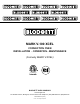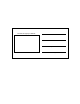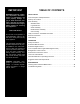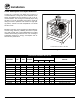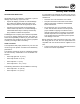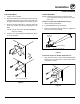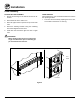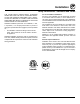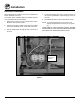mark v-100 xcel convection oven INSTALLATION - OPERATION - MAINTENANCE (Formerly MARK V XCEL) BLODGETT OVEN COMPANY www.blodgett.com 44 Lakeside Avenue, Burlington, Vermont 05401 USA Telephone: (802) 658-6600 Fax: (802)864-0183 PN 36433 Rev Q (3/14) © 2014 - G.S.
Your Service Agency’s Address: Model Serial number Oven installed by Installation checked by
TABLE OF CONTENTS IMPORTANT WARNING: Improper installation, adjustment, alternation, service or maintenance can cause property damage, injury or death. Read the instllation, operation and maintenance instructions thoroughly before installing or servicing this equipment. FOR YOUR SAFETY Do not store or use gasoline or other flammable vapors or liquids in the vicinity of this or any other appliance.
Installation Oven Description and Specifications Cooking in a convection oven differs from cooking in a conventional deck or range oven since heated air is constantly recirculated over the product by a fan in an enclosed chamber. The moving air continually strips away the layer of cool air surrounding the product, quickly allowing the heat to penetrate. The result is a high quality product, cooked at a lower temperature in a shorter amount of time.
Installation Delivery and Location Delivery and inspection It is essential that an adequate air supply to the oven be maintained to provide a sufficient flow of combustion and ventilation air. All Blodgett ovens are shipped in containers to prevent damage. Upon delivery of your new oven: • Place the oven in an area that is free of drafts. • Inspect the shipping container for external damage. Any evidence of damage should be noted on the delivery receipt which must be signed by the driver.
Installation Oven Assembly Sanitation Bolts These bolts are required by NSF to block any exposed hole on the back of an oven. This includes: 1. Locate the 5/16” bolts that were shipped with the oven. • any unit, single or stacked, without a back panel. 2. Install the bolts as shown. • any holes in stacked units not used for mounting stacking brackets.
Installation Oven Assembly Leg Attachment Caster Assembly 1. Lay the oven on its back. NOTE: Install the locking casters on the front of the oven. Install the non-locking casters on the back of the oven. 2. Align the threaded stud in each leg with the nut located inside each bottom corner of the oven frame. Turn the legs clockwise and tighten to the nearest full turn. Casters for Single and Double Stacked Ovens: 1. Attach the legs as described. 3.
Installation Oven Assembly Double Section Assembly Oven Leveling 1. Secure the short legs to the bottom sections as described. After assembly, the oven should be leveled and moved to the operating location. 2. Attach lower flue box to lower oven. 1. The oven can be leveled by adjusting the feet or casters located on the bottom of each leg. 3. Place the upper section in position on top of the lower oven. 4. Attach the stacking brackets using the remaining 5/16” bolts shipped with the ovens. 5.
Installation Utility Connections - Standards and Codes THE INSTALLATION INSTRUCTIONS CONTAINED HEREIN ARE FOR THE USE OF QUALIFIED INSTALLATION AND SERVICE PERSONNEL ONLY. INSTALLATION OR SERVICE BY OTHER THAN QUALIFIED PERSONNEL MAY RESULT IN DAMAGE TO THE OVEN AND/OR INJURY TO THE OPERATOR. U.S.
Installation Electrical Connection Wiring diagrams are located in the control compartment and on the back of the oven. 4. Connect the supply wires to top of right contactor in the control compartment at the lower right corner of the oven. The electric motor, indicator lights and related switches are connected to the oven as follows: 5. Reinstall the bottom trim and control panel covers. 1. Remove the bottom trim and control panel covers. Slide the control panel forward.
Installation Initial Startup Oven restraint Adjustments associated with initial installation If casters are used in conjunction with a power supply cord for movable appliances, a fixed restraint should be provided. The restraint (ie: heavy gauge cable) should be attached without damaging the building. DO NOT use the gas piping or electrical conduit for the attachment of the permanent end of the restraint! Use anchor bolts in concrete or cement block.
Operation Safety Information The information contained in this section is provided for the use of qualified operating personnel. Qualified operating personnel are those who have carefully read the information contained in this manual, are familiar with the functions of the oven and/or have had previous experience with the operation of the equipment described. Adherence to the procedures recommended herein will assure the achievement of optimum performance and long, trouble-free service.
Operation Solid State Manual Control control Description 1. SELECTOR SWITCH - controls power to the oven for high fan, low fan or cool down. 2. OVEN READY LIGHT - when lit indicates elements are heating. When the light goes out the oven has reached operating temperature. 1 3. SOLID STATE THERMOSTAT - allows an infinite selection of temperatures from 150-550°F (66-288°C). (infinite control shown) 4. TIMER - activates an electric buzzer that sounds when the cook time expires. 2 5.
Operation Solid State Digital Control control Description 1. SELECTOR SWITCH - turns power to the oven on or off. Allows selection of Cook or Cool Down Modes and fan speed (if applicable). 1 2. DISPLAY - displays time or temperature and other information related to oven function. 3. HEAT LAMP - lights when heater is on. 4. PULSE LAMP - lights when Pulsed Fan Mode is turned on. 5. HOLD LAMP - lights when Hold Mode is turned on. 2 6. DIAL - used to enter set points in display 4 7.
Operation Solid State Digital Control To set the pulse time: Cook with Pulse: 1. Press PULSE KEY (11) to turn pulse mode on. NOTE: PULSE light is on when pulse mode is on and off when pulse mode is off. NOTE: Pulse light is on. 1. Turn the SELECTOR SWITCH (1) to the desired position. 2. Rotate DIAL (6) to enter the pulse time. Pulse time is a portion of the pre-set cook time. 2. Enter cook time and cook temperature. operation 3. Press PULSE KEY (11). Enter the pulse time.
Operation Solid State Digital Control with Humidaire control Description 1. SELECTOR SWITCH - controls power to the oven for high fan, low fan or cool down. 2. DISPLAY - displays time or temperature and other information related to oven function. 1 3. HEAT LAMP - lights when heater is on. 4. PULSE LAMP - lights when Pulsed Fan Mode is turned on. 5. HOLD LAMP - lights when Hold Mode is turned on. 6. DIAL - used to enter set points in display 2 7. START/STOP KEY - starts or stops the timer. 3 4 8.
Operation Solid State Digital Control with Humidaire Programming Cook with Hold: To set the cook temperature: NOTE: HOLD light is on when hold mode is on and off when hold mode is off. 1. Press TEMP (9) key. 2. Rotate dial (6) to enter temperature. 1. Turn the SELECTOR switch (1) to the desired position. To set the cook time: 2. Enter the cook time and temperature. 1. Press TIME (8) key. 3. Press the HOLD key (10). Enter the hold temperature. 2. Rotate the dial (6) to enter time. 4.
Operation Solid State Digital Control with Humidaire 5. Push START/STOP KEY (7). The timer begins to count down the cook time. The oven will be in pulse mode for the set pulse time. Once the set time has expired, the unit will automatically switch to cook mode and continue counting down. The amount of water injected during the Humidaire cycle may be adjusted as follows: 1. Check the pressure gauge on the back of the oven while the water is dispensing. The pressure should be no higher than 3 psi.
Operation CH-Pro3 (Solid State Programmable Digital Control) component Description 1. SELECTOR SWITCH - controls power to the oven for high fan, low fan or cool down. 1 2. TIME DISPLAY - gives cook time. 3. TIME ARROW KEYS - press to enter cook and/or pulse times. 4. READY INDICATOR - when lit indicates the oven has reached the setpoint temperature and product may be loaded. 2 5. TEMPERATURE DISPLAY - gives cook and hold temperatures. 4 6. HEAT INDICATOR - when lit indicates the oven is heating.
Operation CH-Pro3 (Solid State Programmable Digital Control) MANUAL operation 8. Press the STOP KEY (15) to stop the timer. NOTE: Press the arrow keys to change the cook time and temperature at any point duringmanual operation. 9. Remove the product. Cook Only: Cook with Pulse: 10. Push the HOLD KEY (8) to turn off hold mode. 1. Turn the SELECTOR SWITCH (1) to the desired position. 1. Turn the SELECTOR SWITCH (1) to the desired position. 2. Press the TIME ARROW KEYS (3) to enter the cook time. 2.
Operation CH-Pro3 (Solid State Programmable Digital Control) programming the manual key default programming the product keys 1. Turn the SELECTOR SWITCH (1) to the desired position. 1. Turn the SELECTOR SWITCH (1) to the desired position. 2. Press the MANUAL KEY (12). The manual and fan key LEDs light. 2. Press the desired PRODUCT KEY (11). The product and fan key LEDs light. 3. Press the TIME ARROW KEYS (3) to enter the cook time. 3.
Operation Blodgett IQ2™ Vision Control component Description 1. OVEN POWER SWITCH - controls power to the oven. 1 2. DISPLAY - displays temperature and other controller related information. Mark V XCEL 3. PROGRAM KEY - press to enter the programming mode. 4. PROGRAM ARROW KEYS - use to move through programming menus and options 2 4 3 7 5. HEAT LED - when lit indicates the control is calling for heat. 6. PROG LED - when lit indicates the controller is in the programming mode. 7.
Operation Blodgett IQ2™ Vision Control Oven Operation Oven Startup: NOTE: Press and hold the selected product key for three seconds to cancel the cook cycle for normal operation. To cancel the cook cycle when using shelf timing, press and hold the corresponding SHELF KEY (16) for 3 seconds. 1. Toggle the POWER SWITCH (1) to ON. The display gives the software revision level. The oven preheats to the lowest programmed first stage temperature.
Operation Blodgett IQ2™ Vision Control 2. Load the product into the oven. Press the desired PRODUCT KEY (14). 6. Press the SHELF KEY (16) for the finished product to silence the alarm. Remove the product. Close the oven door. The DISPLAY (2) scrolls the product name and counts down the remaining cook time for the product with the least time remaining. If the shelf timing function is toggled to the on position for that product key, the DISPLAY (2) reads 7.
Operation Blodgett IQ2™ Vision Control product key Programming To enter the product programming mode To program the product 1. Press and hold the PROGRAM KEY (3). The DISPLAY (2) reads: 4. The display reads: Shelf Cook AAA Prod Cnt Programming Definition: Shelf cook enables the operator to reference product to one of the five shelf positions in the oven. At the end of a shelf cooking cycle the oven will display the name of the product and the shelf number that is ready to be pulled.
Operation Blodgett IQ2™ Vision Control 7. The display reads: Use the PRODUCT KEYS (14) to enter the desired length of the time the fan should be on in the pulse cycle. Press PROGRAM KEY (3). The display reads: Stage 1 Timing XX:XX Stage 1 Fan Off XX:XX Definition: There are 3 options for timing mode when shelf cooking: Straight, Flex and Sensitivity. Straight has no time adjustment. Flex adjusts the cook time to compensate for any difference between the setpoint and actual temperature.
Operation Blodgett IQ2™ Vision Control 14. The display reads: Alarm 1 Name AAA Hold Done XXX To change the alarm name, use the PROGRAM ARROW KEYS (4) to scroll through the alarm name library. Use the PROGRAM ARROW KEYS (4) to select either AUTOMATIC or MANUAL. Press the PROGRAM KEY (3). Press the PROGRAM KEY (3). The display reads: 15. The display reads: Alarm 1 Done XXX Hold Fan Speed XXX Use the PROGRAM ARROW KEYS (4) to select either AUTOMATIC or MANUAL.
Operation Blodgett IQ2™ Vision Control SYSTEM LEVEL PROGRAMMING 3. The display reads: Entering the system programming mode 1. Press and hold the PROGRAM KEY (3). The display reads: Tone Volume XXX Product Cnt Programming Use the PROGRAM ARROW KEYS (4) to select None, 1, 2, 3 or 4. Press the PROGRAM KEY (3) to select the desired level for all audible signals. Use the PROGRAM ARROW KEYS (4) to highlight Programming. Press the PROGRAM KEY (3) to select. The display reads: 4.
Operation Blodgett IQ2™ Vision Control This enables you to program a product name. Use the PROGRAM ARROW KEYS (4) to select either Yes or No. Press the PROGRAM KEY (3). Definition: If you are using sensitivity as a timing mode for single stage stage recipes this feature must be turned on. 12. The display reads: Use the PROGRAM ARROW KEYS (4) to select either Yes or No. Press the PROGRAM KEY (3). Recipe Shelf YES 8. The display reads: Use the PROGRAM ARROW KEYS (4) to select either Yes or No.
Operation Blodgett IQ2™ Vision Control 17. The display reads: 2. Use the up and down PROGRAM ARROW KEYS (4) to scroll through the existing product names. Or press the PRODUCT KEY (14) that corresponds with the first letter of the name you are looking for. Then use the PROGRAM ARROW KEYS (4) to scroll to the desired name. Recipe Timing YES Use the PROGRAM ARROW KEYS (4) to select either Yes or No. Press the PROGRAM KEY (3). 3. Press the SCAN KEY (9) to edit the name. 4.
Operation Blodgett IQ2™ Vision Control Use the PROGRAM ARROW KEYS (4) to select either ADD, MODIFY or CANCEL. Select ADD to create a new alarm name. Select MODIFY to change an existing alarm name. Select CANCEL to exit the edit mode without saving your changes. Programming the ALARM NAME NOTE: Use these instructions to modify an existing name, to add an alarm name or to delete a name already in the library. NOTE: Names may be up to 16 characters long and can contain letters and numbers.
Operation SmartTouch Touchscreen Control component description 1. DISPLAY - displays controller related information. 2. USB PORT and COVER - Use to transfer recipes and data to/from the control 3. CORE PROBE CONNECTION - plug core temperature probe in here when using probe cooking 4. OVEN POWER SWITCH - controls power to the oven.
Operation SmartTouch Touchscreen Control manual mode cooking 1. Select the POWER button to turn on the oven and proceed to the manual screen. 2. Set the desired cook settings. A) Temperature - Press the temperature text and enter the desired oven temperature on the keypad provided. Press SAVE & EXIT key to return to this screen. B) Cook Time - Press the time text and enter the desired cook time on the keypad provided. Press SAVE & EXIT to return to this screen.
Operation SmartTouch Touchscreen Control Menu mode cooking 1. On a manual screen, press the ESC key to exit. 4. Select the desired food category for your product. 2. Select the MENU key to cook using the preprogrammed menu items. Figure 20 5. Within the food category, select the desired product you wish to cook. Figure 18 3. Push the SELECT ITEM PRODUCT ICON in the top right corner of the screen Figure 21 6. Once selected the control returns to the Menu Cooking screen.
Operation SmartTouch Touchscreen Control shelf cooking 1. Select the SHELF COOKING key. 3. During the cook cycle, individual shelf cook timers will count down as the product is cooked. If you wish to cancel the bake, you can press the PAUSE key, or you can pause individual shelves. To add time, select +1 MIN key for individual shelves or +1 MIN ALL key to add time to all shelves. Each time the key is pressed, 1 minute of cook time is added. Press STOP again to reset to the original values.
Operation SmartTouch Touchscreen Control editing a menu 1. Select the MENU/EDIT icon to edit the recipes in the menu mode. 3. To edit an existing item, select the item while the EDIT key at the bottom is highlighted. To delete an Item, select the item while the DELETE key is highlighted. To create a new item, select the NEW ? icon while the EDIT key is highlighted. Figure 25 2. Select the EDIT ITEMS icon to edit the menu items.
Operation SmartTouch Touchscreen Control 4. Each recipe is made up of steps containing four settings - temperature, time, fan, etc. A new step is needed when you desire a different setting within a step. To edit a setting within a particular step, press the icon for that setting. A keypad will appear for you to input your value. To add a step, press the + key icon. To edit a step, press the arrow keys on the bottom left hand corner of the screen to highlight the step you wish to edit.
Operation SmartTouch Touchscreen Control editing a category 1. Select the MENU/EDIT icon to edit the recipes in the menu mode. To delete a category, select the category while the DELETE key is highlighted. To create a new category, select the NEW ? icon while the EDIT key is highlighted. Figure 29 Figure 31 2. Select the EDIT CATEGORIES icon to select which items are in each category. 4. Select what you would like to edit. To edit the name, press the EDIT NAME key.
Operation SmartTouch Touchscreen Control 5. To edit the category icon, press the category icon displayed in the category edit screen. The Select Icon screen is displayed. Select the desired icon. To view more icon options, press the arrow key. 6. To edit items within a category, press the SELECT ITEMS key on the edit category screen. Select the items you would like to appear within the category. When complete, press ESC key to return to the previous menu. Press the DISK icon to save your changes.
Operation SmartTouch Touchscreen Control creating new menu items 5. Program the recipe steps - Each recipe is made up of steps containing seven settings - temperature, time, fan, etc. A new step is needed when you desire a different setting within a step. 1. Select the EDIT ITEMS key. To edit a setting within a particular step, press the icon for that setting. A keypad will appear for you to input your value. To add a step, press the + key icon.
Operation SmartTouch Touchscreen Control creating new categories 1. Select the EDIT CATEGORIES key. 4. Press EDIT NAME. A keyboard will appear. Enter the desired name. Press ENTER when finished to return to the previous screen. 5. Press SELECT ITEMS. Select items to be filed in the new category. Items will be highlighted as they are selected. Press ESC key to return to the previous screen. The disk will be displayed, press to save your changes. 6.
Operation SmartTouch Touchscreen Control transferring recipes using the usb To Store Menu Data to a USB 1. Return to the power screen. 1. Press the STORE MENU DATA to USB key to transfer recipes to the USB. Figure 37 Figure 39 2. Press the TOOLS key. Enter the code 6647 on the keypad. 2. The keyboard screen is displayed. Use to enter desired file name. Press the ENTER key when finished. Figure 38 Figure 40 3. Press the MANAGE MENU DATA key. Insert the USB drive into the Intelliport.
Operation SmartTouch Touchscreen Control 3. The status screen appears to display the download status. The display returns to the previous screen when download is complete. Figure 43 3. The overwrite warning screen appears. Press YES to continue Figure 41 4. Press the ESC key to exit USB screen. To Retrieve Menu Data from USB 1. Press the GET MENU DATA from USB key to transfer recipes from the USB. Figure 44 4. The status screen appears to display the upload status.
Operation SmartTouch Touchscreen Control cool down 1. To cool down the unit, press the COOL DOWN icon. 2. The oven will toggle between cooling and open door in yellow until the oven is cool. Once cool, the oven will go to standby. NOTE: If the oven is shut down with the circuit breaker switch at the bottom of the front panel, the display will return to the power screen. Select your option to begin.
Operation How Cook & Hold Works With the optional COOK & HOLD feature, meat is roasted at lower temperatures for longer periods of time. This preserves flavor and tenderness and prevents over drying. There are three phases in cook and hold roasting. Primary Cooking - controlled by the COOK & HOLD TIMER. The meat is cooked at a low temperature until approximately 2/3 done. • Cooking from Stored Heat - when the primary cook time expires, the oven automatically switches to HOLD.
Operation General Guidelines for Operating Personnel Cook Times and Temperatures Operating tips Preheating the oven Pans and Racks Always preheat the oven before baking or roasting. We recommend preheating 50°F (28°C) above the cook temperature to offset the drop in temperature when the doors are opened and cold product is loaded into the oven. Set the thermostat to the cook temperature after the product is loaded. Product or pan height determines how many racks are used.
Operation Suggested Times and Temperatures product temperature time # shelves Hamburger Patties (5 per lb) 400°F (205°C) 8-10 mins. 10 Steamship Round (80 lb. quartered) 275°F (135°C) 2 hrs 45 mins. 2 Standing Rib Choice (20 lbs, trimmed, rare) 235°F (115°C) 2 hrs 45 mins. 2 Banquet Shell Steaks (10 oz. meat) 450°F (235°C) 7-8 mins. 5 Swiss Steak after Braising 275°F (135°C) 1 hr. 5 Baked Stuffed Pork Chop 375°F (190°C) 25-30 mins. 5 Boned Veal Roast (15 lbs.
Maintenance Cleaning and Preventative Maintenance daily cleaning Clean cooling fan Oven Cool Down: 1. Brush off the cooling fan located on the back of the oven behind the control compartment. 1. Turn the oven to COOL DOWN. NOTE: The doors may be opened to speed the cooling process. preventative maintenance Annual Maintenance Cleaning the exterior The following checks should be part of an annual scheduled maintenance. This maintenance must be performed by an authorized service agency.
Maintenance Troubleshooting Guide POSSIBLE CAUSE(S) SYMPTOM: Heating elements do not come on. • Oven not plugged in. • Plug in electrical supply cord. • Power switch on the control panel is off. • Set the control panel to COOK or OVEN ON. • Control set below ambient temperature. • Set to desired cook temperature. • Doors are open. • Close doors. • Computerized controls - error code on display. • * SYMPTOM: Oven does not come to ready. • The oven has not reached preheat temperature.