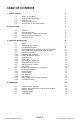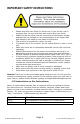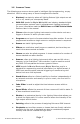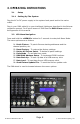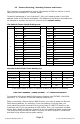Operating instructions
Page 9
ProKontrol MH Manual Rev. A © 2013 Blizzard Lighting, LLC
3.3 Fixture Adressing / Patching Fixtures and Faders
Thiscontrollerisprogrammedtocontrol18channelsofDMXperxtureonits16
faders plus the PAN and TILT encoder wheels.
To take full advantage of your ProKontrol™ MH, you’ll need to patch in the DMX
addresscodesofthexturesandfaders.Theaddressofthexturesandfaderscan
bechangedasneeded,butrstlet’sjustlookatthedefault values.
The default Fixture Patch Settings are:
Page Fixture DMX Start Address Page Fixture DMX Start Address
A
1 001
B
17 289
2 019 18 307
3 037 19 325
4 055 20 343
5 073 21 361
6 091 22 379
7 109 23 397
8 127 24 415
9 145 25 433
10 163 26 451
11 181 27 469
12 199 28 487
13 217 29 505
14 235 30 (Blank)
15 253 31 (Blank)
16 271 32 (Blank)
Fader DMX Ch. Fader DMX Ch. Fader DMX Ch.
1/R (Red) 1 7 7 13 13
2/G (Green) 2 8 8 14 14
3/B (Blue) 3 9 9 15 15
4/W (White) 4 10 10 16 16
5/D (Dimmer) 5 11 11 PAN 17
6 6 12 12 TILT 18
And the default Fader Patch Setting are:
In the above table, R=RED, G=GREEN, B=BLUE, W=WHITE, D=DIMMER
DMX START ADDRESS + FADER CHANNEL, - 1 = FADER DMX ADDRESS
Forexample:Withthesedefaultxturepatchsettings,theFIXTURE1PANDMX
addressis17,soxiture2PANDMXaddresswouldbe35.
BeforecontrollingaxturewithoutRDMfunction,youneedtopatchthexture’s
DMX starting address. For example, if you are patching a moving head, you
must patch the pan/tilt channels of the moving head to PAN/TILT wheels on the
ProKontrolMH.IfyouarepatchinganLEDxture,then,youmustpatchtheRed,
Green, Blue, White and Dimmer channels to the corresponding faders respectively.
The ProKontrol MH will then be able to correctly run all of its built-in movements
and fade in/out effects with the patch setting.