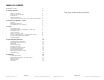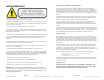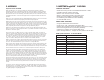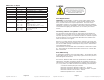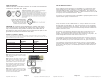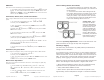User Manual
Page 10
ToughPAR 1 Manual Rev. A Copyright (c) 2011 Blizzard Lighting, LLC
4. OPERATING ADJUSTMENTS
The Control Panel
All the goodies and different modes possible with the ToughPAR™ LED
are accessed by using the control panel on the rear of the fi xture.
There are 4 control buttons below the LED display which allow you to
navigate through the various control panel menus.
<MENU>
Is used to navigate to the previous higher-level menu item.
<UP>
Scrolls through menu items and numbers in ascending order.
<DOWN>
Scrolls through menu items and numbers in descending order.
<SAVE>
Is used to select and confi rm/store the current selection.
The Control Panel LED Display shows the menu items you select from
the menu map on page #11. When a menu function is selected, the
display will show immediately the fi rst available option for the selected
menu function. To select a menu item, press <ENTER>.
Press the <MENU> button repeatedly until you reach the desired
menu function. Use the <UP> and <DOWN> buttons to navigate the
menu options. Press the <SAVE> button to select the menu function
currently displayed, or to enable a menu option. To return to the previ-
ous option or menu without changing the value, press the
<MENU> button.
Page 11
ToughPAR 1 Manual Rev. A Copyright (c) 2011 Blizzard Lighting, LLC
Control Panel Menu Structure
DMX Mode
d. 1 <ENTER> d001 - d512 <UP/DOWN/ENTER>
ID Address Mode
IP. 0 <ENTER> IP00 - IP66 <UP/DOWN/ENTER>
Auto Mode
AuTo <ENTER> AT-0o <UP/DOWN>
AT-0o - AT6o
AT-0F - AT6F
Program Mode
EdIT <ENTER> Pr0o <UP/DOWN>
Pr0o-Pr6o
Pr0F-Pr6F
Scene Mode
EdiT <ENTER> Sc00-Sc04 <ENTER>
Red/Green/Blue Color Temperature Edit Mode
r 0 <ENTER> r000- r255 <UP/DOWN/ENTER>
g 0 <ENTER> G000- G255 <UP/DOWN/ENTER>
b 0 <ENTER> b000- b255 <UP/DOWN/ENTER>
UL-- <ENTER> U000- U255 <UP/DOWN/ENTER>
Master/Slave Mode
HOST <ENTER> SLAv <UP/DOWN/ENTER>