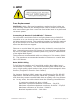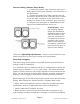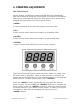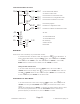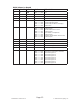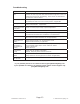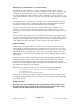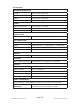Owner manual
Page 11
SwitchBlade™ Manual Rev. A © 2014 Blizzard Lighting, LLC
Control Panel Menu Structure
NOdE Addr VALU A001 A512 Choose fi xture DMX address
SLAU Set fi xture to Slave mode
SOUN 1P01 Run the fi xture in sound active mode
ALON SO-A Run the fi xture in S/A single/alone mode
NASt S0-N Run the fi xture in Master for S/A mode
1P08
AUTO 1P01
Run built-in programs
ALON A0-A Run Macros in single/alone mode
NASt AO-N Run Macros in Master for Master/Slave mode
1P08
rESt ON
All reset
OFF
dN11 NOd1
12 Channel DMX mode
NOd2 10 channel DMX mode
SEt NIC N-00 N-99 Mic sensitivity
VEr U-10 Software Version
LOdA ON Reload data
OFF
DMX Mode
Allows the unit to be controlled by any universal DMX controller.
1.) The default mode for the fi xture is DMX, which appears as
A001 on the LED Readout. To
select a different DMX address, using the <MENU> button, select
NOdE,then hit <ENTER>,
select
Addr,then hit <ENTER>, then select VALU,then hit <ENTER>. Use the <UP/
DOWN> buttons to select the correct address, then hit <ENTER> to confi rm.
Setting the DMX Channel Mode:
1.) To select a DMX channel mode, press the <MENU> button, then use the <UP> or
<DOWN> buttons until the display reads
dN11 and press the <ENTER> button. Then use
the <UP> or <DOWN> buttons to select
NOd1 and press <ENTER> for 12 channel mode,
or select
NOd2 and press <ENTER> for 10 channel mode.
Sound Active or Auto Modes
1.) To select Sound Active or Auto mode, using the <MENU> button, select NOdE, then hit
<ENTER>, then using the <UP/DOWN> select
SOUN, (for Sound Active mode) or select
AUTO (for Auto Mode) then hit <ENTER>. At this time you will be given the chance to select
one of the 8 pre-programmed macros. Use the <UP/DOWN> buttons to select the pro-
grammed sequence you would like to run, then hit <ENTER> to confi rm.