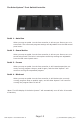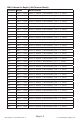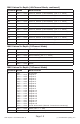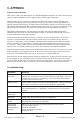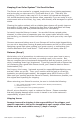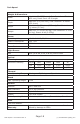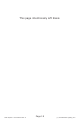Manual
Page 12
Solar System™ User Manual Rev. A (c) 2014 Blizzard Lighting, LLC
DMX Mode
Allows the unit to be controlled by any universal DMX controller.
1.) The default mode for the xture is DMX, which appears as d001 on the LED
readout. To select a different DMX address, hit the <SETUP> button and use
the <UP/DOWN> buttons to select the your desired starting DMX address,
then hit <SETUP> again to conrm your choice.
Auto, Master/Slave, Sound Active Modes:
Allows a single or Master/Slaved units to run factory installed programs at user selectable
speeds.
1.) To change the DMX channel mode, use the <MODE> button to scroll to
d001 and hit the <SETUP> button. Push the <SETUP> button again and use
the <UP/DOWN> buttons to scroll through your choices of 3-ch, 5-ch or
48ch. Press <MODE> to conrm your choice.
2.) To set the xture in automatic mode, use the <MODE> button to scroll to
AUTO and hit <SETUP>. Use the <UP/DOWN> buttons to scroll through the
auto programs n001-n100 and push the <SETUP> button to conrm your
choice. Then you can adjust the chase speed. Use the <UP/DOWN> buttons
to adjust the chase speed setting from SP01 - SPFL (slow <--> fast), and push
the <SETUP> button. Now you can adjust the strobe speed by selecting the
speed adjustment settings of FS01 - FS99 (slow <--> fast).
3.) To set the xture to run one of its 18 built-in chase patterns, use the
<MODE> button to scroll to Pr--, and hit <SETUP>. Use the <UP/DOWN>
buttons to scroll through auto program choices of Pr01-Pr18 and push the
<SETUP> button to conrm your choice. Then you can adjust the chase speed
of the program by using the <UP/DOWN> buttons and choose from SP01 -
SPFL (slow <--> fast), and push the <SETUP> button. Now you can adjust the
strobe speed by selecting the strobe speed adjustment settings of FS01 - FS99
(slow <--> fast).
4.) To use the xture as a slave unit, use the <MODE> button to scroll to SLAu
and hit the <SETUP> button. Your xture will then be in slave mode.
Sound Active Mode:
1.) To use this xture in sound active mode, scroll to SU-- using the <MODE>
button, and hit <SETUP>. Then using the <UP/DOWN> buttons, choose the
built-in sound active chase pattern. Adjusting the settings from SU01 - SU31
will adjust the built-in microphone sensitivity level (low <--> high).
Static Color Adjustment:
Allows the user to display a static color on the xtures.
1.) Use the <MODE> button to navigate to CL-- and hit the <SETUP> button.
2.) From here, you can navigate and set the xtures to display the static
colors of CL.r- (red), CL.6- (green), CL.b- (blue), CL.r6 (red+green), CL.rb
(red+blue), CL.6b (green+blue), CL.ON (red+green+blue), or CL.OF (off).