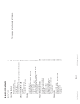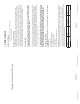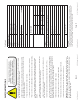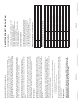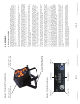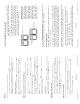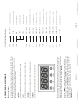Manual
Page 10
RokPix Manual Rev. A © 2013 Blizzard Lighting, LLC
4. OPERATING ADJUSTMENTS
The Control Panel
All the goodies and different modes possible with the RokPix™ LED are
accessed by using the control panel on the rear of the fi xture. There
are 4 control buttons below the LED display which allow you to navi-
gate through the various control panel menus.
<MENU>
Is used to navigate to the previous higher-level menu item.
<UP>
Scrolls through menu items and numbers in ascending order.
<DOWN>
Scrolls through menu items and numbers in descending order.
<ENTER>
Is used to select and confi rm/store the current selection.
The Control Panel LED Display shows the menu items you select from
the menu map on page #11. When a menu function is selected, the
display will show immediately the fi rst available option for the selected
menu function. To select a menu item, press <ENTER>.
Press the <MENU> button repeatedly until you reach the desired
menu function. Use the <UP> and <DOWN> buttons to navigate the
menu options. Press the <ENTER> button to select the menu function
currently displayed, or to enable a menu option. To return to the previ-
ous option or menu without changing the value, press the
<MENU> button.
Page 11
RokPix Manual Rev. A © 2013 Blizzard Lighting, LLC
Control Panel Menu Structure
Addr d001 - d512 To choose the DMX address
SLAU SL.AU To run the fi xture in slave mode
CHnd 8CH 8-channel DMX mode
16CH 16-channel DMX mode
79CH 79-channel DMX mode
SouA Sou1 - Sou2 Sound active modes
SP -- SP00 -SP15 Speed adjustments (fast <--> slow)
Pr -- Pr00 -Pr21 Built-in programs (0-21)
ASC - AC00 -AC15 Auto mode (fast <--> slow)
FAdE FA00 -FA15 Fade settings (slow <--> fast)
FLAS FL00 -FL15 Flash / strobe speed (slow <--> fast)
rL -- r.000 - r.255 Red dimmer (0% <--> 100%)
GL -- G.000 - G.255 Green dimmer (0% <--> 100%)
bL -- b.000 - b.255 Blue dimmer (0% <--> 100%)
UL -- U.000 - U.255 White dimmer (0% <--> 100%)
LED on - oFF Display menu on/off