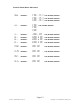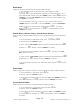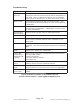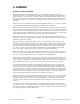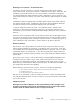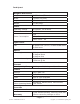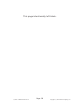Manual
Page 12
Q-Stick™ RGBW Manual Rev. A Copyright (c) 2012 Blizzard Lighting, LLC
DMX Mode
Allows the unit to be controlled by any universal DMX controller.
1.) The default mode for the fi xture is DMX, which appears as either
F/P/A/.001 on the LED Readout, depending on the channel mode. To se-
lect a different DMX address, using the <MENU> button, select
Addr, then hit
<ENTER>. Use the <UP/DOWN> buttons to select the correct address, then
hit <ENTER> to confi rm.
2.) To set the fi xture to 4 (“A”), 5 (“P”), or 7 (“F”) channel mode, use the
<MENU> button to select cH--, then hit <ENTER>. Use the <UP/DOWN>
buttons to select the desired channel mode between
F.001 , (7-Channel
Mode),
P.001 , (5-Channel Mode), or A.001 , (4-Channel Mode), then hit
<ENTER> to confi rm.
Stand-Alone, Master/Slave, Sound Active Modes:
Allows a single or Master/Slaved units to run factory installed programs at user selectable
speeds.
1.) To set the fi xture in Flash/Fade mode, select FLAS or FAdE
To confi rm, press the <ENTER> button.
2.) Now, use the <UP/DOWN> buttons to select the desired speed from
000
(slowest), to
100 , (fastest), then hit <ENTER> to confi rm.
3.) To use the fi xture in automatic mode, select
ASC-, then press the <EN-
TER> button to confi rm.
4.) Again, use the <UP/DOWN> buttons to select the desired speed from
000
(slowest/off), to
100 , (fastest), then hit <ENTER> to confi rm.
5.) To set the fi xture as a slave unit, select dmx mode, channel
F.001, and hit
<ENTER>.
Auto Mode:
Allows a single unit to display a variety of colors and programs without a DMX controller.
1.) To set the fi xture in auto mode, select AuTo.
To confi rm, press the <ENTER> button.
2.) Now, select the program speed by using the <UP> and <DOWN> buttons to
select
000 (slowest), to 049 , (fastest), then hit <ENTER> to confi rm.
Sound Active Mode:
Allows the fi xture to respond to sound input without a DMX controller.
1.) To set the fi xture in sound active mode, fi rst select AuTo.
To confi rm, press the <ENTER> button.
2.) Now, select the sound sensitivity by using the <UP> and <DOWN> buttons
to select
050 (least sensitive), to 100 , (most sensitive), then hit <ENTER>
to confi rm.