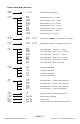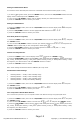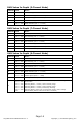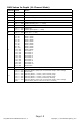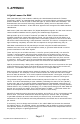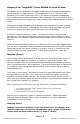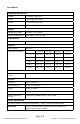User guide
Page 12
ToughPAR Zoom RGBAW Manual Rev. A Copyright (c) 2013 Blizzard Lighting, LLC
Setting the DMX Channel Mode:
TocontrolthexturewithDMX,rstselectoneoftheDMXcontrolchannelmodes(5/7/9or11ch.)
1.) To select a DMX channel mode, press the <MENU> button, then use the <UP/DOWN> buttons until the
display reads
Chnd and press the <ENTER> button.
2.) Then use the <UP/DOWN> buttons until the display reaches your desired channel mode.
3.) Push the <ENTER>buttontoconrmyourchoice.
Setting the DMX Address:
1.) Press the <MENU> button, then use the <UP/DOWN> buttons until the display reads
Addr and press
the <ENTER> button.
2.) Use the <UP/DOWN> buttons to set the appropriate DMX address from
001 -512.
3.) Push the <ENTER>buttontoconrmyourchoice.
Auto Mode (Built-in Programs):
1.) Press the <MENU> button, then use the <UP/DOWN> buttons until the display reads AUTO , and press
the <ENTER> button.
2.) Then use the <UP/DOWN> buttons to choose your desired program from
AT01-AT10, and press the
<ENTER> button. Notice that you can now adjust the chase speed:
SP--.
3.) Use the <UP/DOWN> buttons to set your desired speed from 000 to 255(fast<-->slow).
4.) Push the <ENTER>buttontoconrmyourchoice.
Custom Color Adjustments:
1.) Press the <MENU> button until the display reads STAT and press the <ENTER> button.
2.) Press the <UP/DOWN> buttons until the display reads
RED (Red intensity, 0-255), GREN (Green inten-
sity, 0-255), BLUE (Blue intensity, 0-255), WHIT (White intensity, 0-255), or AMB (Amber intensity, 0-255)
and adjust to your desired values. Push the <ENTER>buttontoconrm.
3.) Push the <ENTER>buttontoconrm.
Note:ThesesettingswilleffectthextureGLOBALLY,IEinanymode.
32-Bit Dimmer Mode Settings:
• Dimming Mode 1 = 32-bit, 0-25% intensity range
• Dimming Mode 2 = 32-bit, 0-50% intensity range
• Dimming Mode 3 = 32-bit, 0-75% intensity range
• Dimming Mode 4 = 32-bit, full intensity dimming
1.) Press the <MENU> button, then use the <UP/DOWN> buttons until the display reads DIM and press
the <ENTER> button
.
2.) Then use the <UP/DOWN> buttons to choose from DIM1 to DIM4 .
4.) Push the <ENTER>buttontoconrmyourchoice.
Color Temperature-Based White Balance:
This is used to setup and store up to 10 separate custom white balance settings using R/G/B/A/W values.
1.) Press the <MENU> button, then use the <UP/DOWN> buttons until the display reads WTST and press
the <ENTER> button
.
2.) Then use the <UP/DOWN> buttons to choose from WT01 to WT10 and press the <ENTER> button.
3.) Press the <UP/DOWN> buttons until the display reads
RED (Red intensity, 0-255), GREN (Green inten-
sity, 0-255), BLUE (Blue intensity, 0-255), WHIT (White intensity, 0-255), or AMB (Amber intensity, 0-255)
and adjust to your desired values.
4.) Push the <ENTER>buttontoconrmyourchoice.