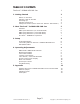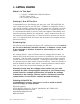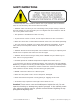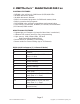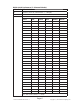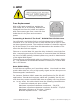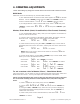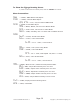Owner manual
Page 9
The Puck RGBAW Manual Rev. B Copyright (c) 2011 Blizzard Lighting, LLC
4. OPERATING ADJUSTMENTS
NOTE: After making any change, the unit will return to the correct mode in about 10 seconds.
DMX Mode
Allows the unit to be controlled by any universal DMX controller.
1.) The default mode for the fi xture is DMX, which appears as
Addr on the LED
Readout. Use the <ENTER> button then the <UP> and <DOWN> buttons to
choose a channel between
1 and 512. Press <ENTER> again to confi rm.
2.) To change between 3 and 6 channel DMX mode, select
ChNd, then press
<ENTER>. Select either
3Ch, 5Ch or 12Ch, then press <ENTER> again
to confi rm.
Master/Slave Mode (Auto/Sound Active/Color Preset/Custom):
1.) Use standard DMX cables to daisy chain your units together via the DMX con-
nector on the rear of the units.
2.) Choose a unit to function as the Master. Select MAST. The master unit must
be the fi rst unit. Finally, chain the units together using DMX cable.
Master
SLNd then NASt to confi rm.
3.) Select slave function by using the <UP>/<DOWN> keys to reach SLAV in
the Master/Auto menu on the slave units, and they will react in the same as the
Master.
Slave
SLNd then SLAu to confi rm.
NOTE: When a unit is set to slave and no master is connected,
Stby will
appear on the LED display.
4.) On the master fi xture, use the <UP>/<DOWN> keys to reach SHND, which
allows you to select the Master/Slave mode.
Sound active
SoUn then <ENTER> to confi rm.
Auto mode
CoLo then Auto, then <ENTER> to confi rm.
Color preset
CoLo then CoL 1 - CoL 31, <ENTER>
Color strobe
StCo then 0-255 (Slowest <-.-> Fastest)
then
CoL 1 - CoL 31, <ENTER>
To set a custom color in Master/Slave / Standalone Mode:
Using this function, you can select any color by adjusting the Red, Green, Blue, Amber and
White values from 0-255. You may also adjust the color balance of the fi xture.
Please note that modifying the values in this step will affect ALL modes, therefore
we recommend resetting all levels to their highest value (255) after using this
mode.
1.) Select
NAnu from the control panel, then hit <ENTER>.
2.) Choose
rEd, GrEE, bLuE, ANbE or Uhit, then hit <ENTER> to
confi rm.
3.) Using the <UP>/<DOWN> keys, select the color you wish to display by
varying Red/Green/Blue intensity between 0 and 255, then hit <ENTER> to
confi rm each color choice.
4.) Select Color preset mode as instructed above, then select
CoL 15. then
<ENTER> to confi rm.