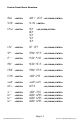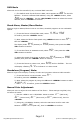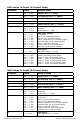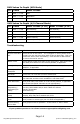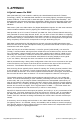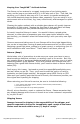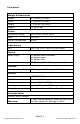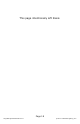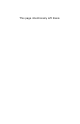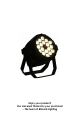User Manual
Page 12
ToughPAR Quadra Manual Rev. D © 2012-13 Blizzard Lighting, LLC
DMX Mode
Allows the unit to be controlled by any universal DMX controller.
1.) The default mode for the xture is DMX, which appears as
d001 on the LED
Readout. To select a different DMX address, using the <MENU> button, select
Addr,then hit <ENTER>. Use the <UP/DOWN> buttons to select the correct
address, then hit <ENTER> to conrm.
Stand-Alone, Master/Slave Modes:
Allows a single or Master/Slaved units to run factory installed programs at user selectable
speeds.
1.) To set the xture in Flash/Fade mode, select FLAS or FAdE
To conrm, press the <ENTER> button.
2.) Now, select the ash or fade speed using <MENU> button to reach
SP--,
then hit <ENTER>.
The display reads
SP15 (slowest) to SP00 (fastest), then press the <EN-
TER> button to conrm.
3.) To use the xture in automatic mode, select
ASC-, then press the <EN-
TER> button to conrm.
4.) Adjust the speed of the chase as above using
SP15 (slowest) to SP00
(fastest) then press the <ENTER> button to conrm.
5.) To set the xture as a slave unit, select
SLAV, and hit <ENTER>. The unit
will display a ashing
SL-U to indicate it is in slave mode.
Standalone (Program) Mode:
Allows a single unit to display a variety of colors and programs without a DMX controller.
1.) To set the xture in manual mode, select Pr--.
To conrm, press the <ENTER> button.
2.) Now, select the program by using the <UP> and <DOWN> buttons to select
Pr00-Pr15. To conrm, press the <ENTER> button.
Manual Color Adjustment:
Allows the user to adjust the color balance of the xture. These settings are global, they
will effect all modes.
1.) Use the <MENU> and <UP/DOWN> button to select
rL-- (Red Level),
GL-- (Green Level), bL-- (Blue Level) or UL-- (White Level), then hit
<ENTER>.
2.) Using the <UP/DOWN> buttons, select the maximum level for each color
between
x000-x255 (000=off), then hit <ENTER> to conrm.