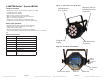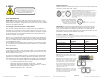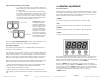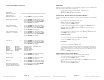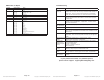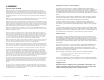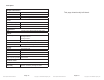Instruction Manual
Page 13
ProPar Quadra LED Manual Rev. A Copyright (c) 2010 Blizzard Lighting, LLC
DMX Values In-Depth
Channel Channel Value Does...
1 000 <-> 255 Full Color Dimming
2
000 <-> 079
080 <-> 159
160 <-> 239
240 <-> 255
Strobe
Strobe Mode 1 (Slow <--> Fast)
Strobe Mode 2 (Slow <--> Fast)
Strobe Mode 3 (Slow <--> Fast)
No Function
3 000 <-> 255 Red Intensity
4 000 <-> 255 Green Intensity
5 000 <-> 255 Blue Intensity
6 000 <-> 255 White Intensity
7
000 <-> 019
020 <-> 029
030 <-> 039
040 <-> 049
050 <-> 059
060 <-> 069
070 <-> 079
080 <-> 089
090 <-> 099
100 <-> 109
110 <-> 119
120 <-> 129
130 <-> 139
140 <-> 149
150 <-> 159
160 <-> 169
170 <-> 199
200 <-> 239
240 <-> 255
Color Macros
No Function
Red
Green
Blue
White
Yellow
Cyan
Light Blue
Magenta
Pink
Light Green
White (All LEDs)
Light Yellow
Light Magenta
Light Cyan
White (All LEDs)
Color Change (Use Ch. #9 to control speed)
Color Fade (Use Ch. #9 to control speed)
No Function
8 000 <-> 255 Program Speed (Slow <--> Fast)
Page 14
ProPar Quarda LED Manual Rev. A Copyright (c) 2010 Blizzard Lighting, LLC
Troubleshooting
Symptom Solution
Fixture Auto-
Shut Off
Check the fan in the fi xture. If it is stopped or moving
slower than normal, the unit may have shut itself off due to
high heat. This is to protect the fi xture from overheating.
Clear the fan of obstructions, or return the unit for service.
Beam is Dim Check optical system and clean excess dust/grime. Also
ensure that the 220V/110V switch is in the correct position,
if applicable.
No Light Output Check to ensure fi xture is operating under correct mode, IE
sound active/auto/DMX/Etc., if applicable. Contact service
for more information.
Chase Speed
Too Fast/Slow
Check to ensure proper setup of speed adjustment.
No Power Check fuse, AC cord and circuit for malfunction.
Blown Fuse Check AC cord and circuit for damage, verify that moving
parts are not resQuadracted and that unit’s ventilation is not
obstructed
Slow Movement Verify that 220V/110V switch is in the correct position, if
applicable. Also check that speed channels are set appropri-
ately.
No Response to
Audio
Verify that the fi xture is in “Sound Active” mode.
Adjust Audio Sensitivity, If Applicable.
Fixture Not
Responding /
Responding Er-
raticly
Make sure all connectors are seated properly and securely.
Use Only DMX Cables.
Install a Terminator.
Check all cables for defects.
Reset fi xture(s).
Intermittant
Lamp
Check lamp for properly installation.
Relamp, lamp may have reached end of life.
Remote Doesn’t
Work
Verify remote control cable is installed properly and securely.
Verify remote is correct type (CA-9 or other as applicable.)
Fixture Moving
On Its Own
Verify proper mode of operation. Is the fi xture in “Auto”
mode?
If your problem isn’t listed, or if problems persist,
please contact support: support@blizzardlighting.com.