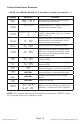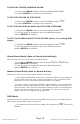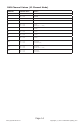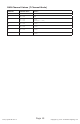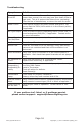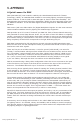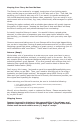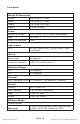User guide
Page 12
Flurry Q Manual Rev. B Copyright (c) 2011-12 Blizzard Lighting, LLC
Additional User Adjustments
TO SET THE PAN TO REVERSED OR NORMAL:
1.) Press the <MENU> button until it shows PAN
2.) Use the <+/-> buttons to set to the desired position,
press <ENTER> to conrm.
TO SET THE TILT TO REVERSED OR NORMAL:
1.) Press the <MENU> button until it shows
TILT
2.) Use the <+/-> buttons to set to the desired position,
press <ENTER> to conrm.
TO SET THE LED READOUT TO REVERSED OR NORMAL:
1.) Press the <MENU> button until it shows dISP
2.) Use the <+/-> buttons to set to the desired position,
press <ENTER> to conrm.
TO SET THE DMX CHANNEL CONFIGURATION:
1.) Press the <MENU> button until it shows ChNd
2.) Use the <+/-> buttons to set to the desired position,
press <ENTER> to conrm.
Service Functions
TO RESET THE FIXTURE:
1.) Press the <MENU> button until the display shows rSET
2.) Press <ENTER> to conrm your selection.
TO ADJUST THE FIXTURE COLOR BALANCE:
Note: This will adjust the LED intensity of the Red/Green/Blue/White LEDs for
ALL operating modes. Use with caution. Setting the color balance incorrectly
can cause colors to appear dimmer than expected
1.) Select the operating mode you will be operating in (DMX/Auto/
Sound Active/Etc.), then press <ENTER> to conrm your selection.
2.) Press and hold the <MENU> button for approximately 5 seconds
until the display shows BALA, then press <ENTER> to conrm your
selection.
3.) Use the <+/-> buttons to select the color to adjust between Red,
Green, Blue and White, then press <ENTER> to conrm your selec-
tion.
4.) Use the <+/-> buttons to adjust the color intensity between 0
(lowest) and 255 (highest), then press <ENTER> to conrm your
selection.
5.) Press and hold the <MENU> button for approximately 5 seconds
to return to the previous operating mode.
Note: The xture’s default/factory setting is with all colors set to 255.