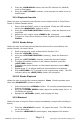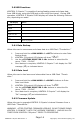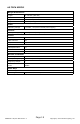User guide
Page 14
KONTROL 5 Skywire Manual Rev. A Copyright © 2013 Blizzard Lighting, LLC
3.6 USB Functions
KONTROL 5 Skywire™ is capable of saving/loading scene and chase data
from USB drives, using the USB jack on the unit’s front panel. During USB
operation, KONTROL 5 Skywire’s LED display will show the following informa-
tion, depending on mode.
LED Display Means...
SAvE
Indicates KONTROL 5 Skywire™ is currently in Data Backup/Save Mode.
LoAd
Indicates KONTROL 5 Skywire™ is currently in Data Load Mode.
UP--
Indicates KONTROL 5 Skywire™ is currently in Firmware Update Mode.
Ft01-Ft16
Displaysthecurrentlenumbertobewritten/loaded
ot
“OK,”indicatesthatthecurrentleoperationwassuccessful.
FAIL
Indicatesthatthecurrentleoperationwasunsuccessful.TryadifferentUSB
device or program.
3.6.1 Data Backup
Allows the user to save scene and chase data to a USB Flash “Thumbdrive.”
1. Press and hold the <RUN MODE> & <LEFT> buttons to enter Data
Backup Mode.
2. KONTROL 5 Skywire’s LED display will show “SAvE.”
3. Use the <FIXTURE SELECTOR 1-16> buttonstoselectthele
name, “FILE1 - FILE16.”
4. Once backup is complete, KONTROL 5 Skywire™ will display the “OK”
message (ot) as indicated above
3.6.2 Data Load
Allows the user to load scene and chase data from a USB Flash “Thumb-
drive.”
1. Press and hold the <RUN MODE> & <RIGHT> buttons to Enter
Data Load Mode.
2. KONTROL 5 Skywire’s LED display will show “LoAd.”
3. Use the <FIXTURE SELECTOR 1-16> buttonstoselectthele
name, “FILE1 - FILE16.”
4. Once data load is complete, KONTROL 5 Skywire™ will display the
“OK” message (ot) as indicated above
3.6.3 Firmware Update
Allows the user to upgrade KONTROL 5 Skywire’s internal rmware from a
USB Flash “Thumbdrive.”
WARNING: AFTER STARTING FIRMWARE UPGRADE, DO NOT POWER DOWN
KONTROL 5 SKYWIRE™ UNTIL THE UPGRADE FINISHES!!! UNPLUG ALL FIX-
TURES FROM KONTROL 5 Skywire™ PRIOR TO PROCEEDING.