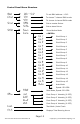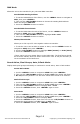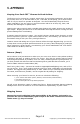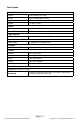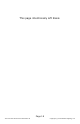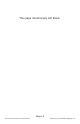Manual
Page 14
The Puck CSI Xtreme User Manual Rev. B Copyright (c) 2014 Blizzard Lighting, LLC
DMX Mode
Allows the unit to be controlled by any universal DMX controller.
Set the DMX Starting Address
1.TosettheDMXaddressofthexture,usethe<MENU> button to navigate to
Addr, then press <ENTER>.
2. Then use the <UP/DOWN> buttons to choose the starting DMX address
within the range of 000-512.
3. Press the <ENTER>buttontoconrm.
Set the DMX Channel Mode
1.TosettheDMXchannelmodeofthexture,usethe<MENU> button to
navigate to ChNd, then press <ENTER>.
2. Then use the <UP/DOWN> buttons to highlight 7CH or 4CH.
3. Press the <ENTER>buttontoconrm.
Master/Slave Modes
Allows you to link up to 32 units together without a controller.
1. To set the unit to act as either a master or slave, use the <MENU> button to
navigate to SLNd, then press <ENTER>.
2. Use the <UP/DOWN> buttons to highlight NASt (master) or SLAu (slave).
3. Press the <ENTER>buttontoconrm.
*TherecanbeonlyonemasterxtureintheDMXchain.Therstxtureshould
be set as the master, while the others set as slave units. It may be necessary to
useaterminatoratthelastxture.
Sound Active, Pixel Groups, Auto, & Fade Mode:
Display static pixel groups individually or combined in sound active, auto or fade modes.
Sound Active Mode
1. Use the <MENU> button to navigate to ShNd then press <ENTER>.
2. Then use the <UP/DOWN> buttons to display SoUn (thedisplaywillash).
3. Do not press any buttons. You will enter sound active mode in 15 seconds.
Static Pixel Groups
1. Use the <MENU> button to navigate to ShNd then press <ENTER>.
2. Then use the <UP/DOWN> buttons to display CoLo then press <ENTER>.
3. Press the <UP/DOWN> buttons to display Co 1 - Co15.
4. Press the <ENTER> button, then <ENTER> again to save.
Auto Mode
1. Use the <MENU> button to navigate to ShNd then press <ENTER>.
2. Then use the <UP/DOWN> buttons to display CoLo then press <ENTER>.
3. Press the <UP/DOWN> buttons to display Auto.
4. Press the <ENTER> button, then from here use the <UP/DOWN> buttons to
navigate the speed setting from SP1 (slow) to SP8 (fast).
5. Press the <ENTER> button, then <ENTER> again to save.