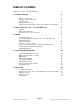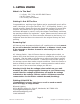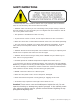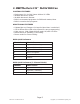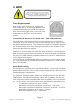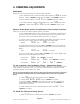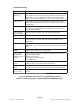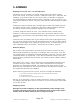Owner manual
Page 8
The Puck: CSI Manual Rev. A Copyright (c) 2011 Blizzard Lighting, LLC
4. OPERATING ADJUSTMENTS
DMX Mode
Allows the unit to be controlled by any universal DMX controller.
1.) The default mode for the fi xture is DMX, which appears as
Addr on the LED
Readout. Use the <ENTER> button then the <UP> and <DOWN> buttons to
choose a channel between
1 and 512. Press <ENTER> again to confi rm.
2.) To change between 3 and 6 channel DMX mode, select
ChNd, then press
<ENTER>. Select either
6Ch or 3Ch, then press <ENTER> again to con-
fi rm.
Master/Slave Mode (Auto/Sound Active/Color Preset/Custom):
Allows you to link up to 32 units together without a controller.
1.) Use standard DMX cables to daisy chain your units together via the DMX con-
nector on the rear of the units. It may be necessary to use a terminator at the
last fi xture. For more information about terminators, see page 8.
2.) Choose a unit to function as the Master. Select MAST. The master unit must
be the fi rst unit. Finally, chain the units together using DMX cable.
Master
SLNd then NASt to confi rm.
3.) Select slave function by using the <UP>/<DOWN> keys to reach SLAV in
the Master/Auto menu on the slave units, and they will react in the same as the
Master.
Slave
SLNd then SLAu to confi rm.
4.) On the master fi xture, use the <UP>/<DOWN> keys to reach SHND, which
allows you to select the Master/Slave mode.
Sound active
SoUn then <ENTER> to confi rm.
Auto mode
CoLo then Auto, then <ENTER> to confi rm.
Color preset
CoLo then CoL 1 - CoL 7, <ENTER>.
To set a custom color in Master/Slave / Standalone Mode:
Using this function, you can adjust the intensity of LED segments 1, 2 and 3 using the Red,
Green and Blue values from 0-255. You can also use this function to adjust the overall
maximum intensity of the fi xture in any mode.
Please note that modifying the values in this step will affect ALL modes, therefore
we recommend resetting all levels to their highest value (255) after using this
mode.
1.) Select
NAnu from the control panel, then hit <ENTER>.
2.) Choose
rEd, GrEE or bLuE, then hit <ENTER> to confi rm.
3.) Using the <UP>/<DOWN> keys, select the color you wish to display by
varying Red/Green/Blue intensity between 0 and 255, then hit <ENTER> to
confi rm each color choice.
4.) Select Color preset mode as instructed above, then select
CoL 7. then
<ENTER> to confi rm.
To Show the Fixture Running Hours:
1.) Select
FhrS from the control panel, then hit <ENTER> to confi rm.