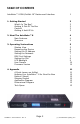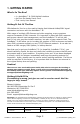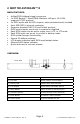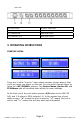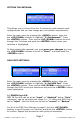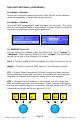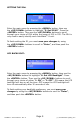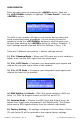Instruction Manual
Page 6
AutoBahn™ 8 User Manual - Rev. A (c) 2014 Blizzard Lighting, LLC
RENAMING THE DEVICE:
Enterthemainmenubypressingthe<MENU> button, then use
the <UP/DOWN> buttons to highlight “1. Rename Device”. Press
the <ENTER> button. Then use the <UP/DOWN> buttons to scroll
through the characters, and push the <ENTER> button when the
character you’d like to change is highlighted. Use the <UP/DOWN>
buttons to scroll through your choices, and push the <ENTER> button
toconrmthechange.Repeatthisprocessforeachcharacteras
necessary to rename the device.
Tonishrenamingyourdevice,youmustsave your changes by
using the <UP/DOWN> buttons to scroll to “Enter”, and then push
the <ENTER> button.
SETTING THE IP ADDRESS:
Enterthemainmenubypressingthe<MENU> button, then use
the <UP/DOWN> buttons to highlight “2. Set IP Address”. Press
the <ENTER> button. Then use the <UP/DOWN> buttons to scroll
through the IP address character groups. Push the <ENTER> button
when the set of characters you’d like to change is highlighted. Then
use the <UP/DOWN> buttons to scroll through your choices, and
push the <ENTER>buttontoconrmthechange.Repeatthisprocess
for each character group as necessary.
TonishsettingtheIPaddress,youmustsave your changes by
using the <UP/DOWN>buttonstoscrollto“Enter”,andthenpush
the <ENTER> button.
*Please Note: The IP address must be unique!