Operation Manual
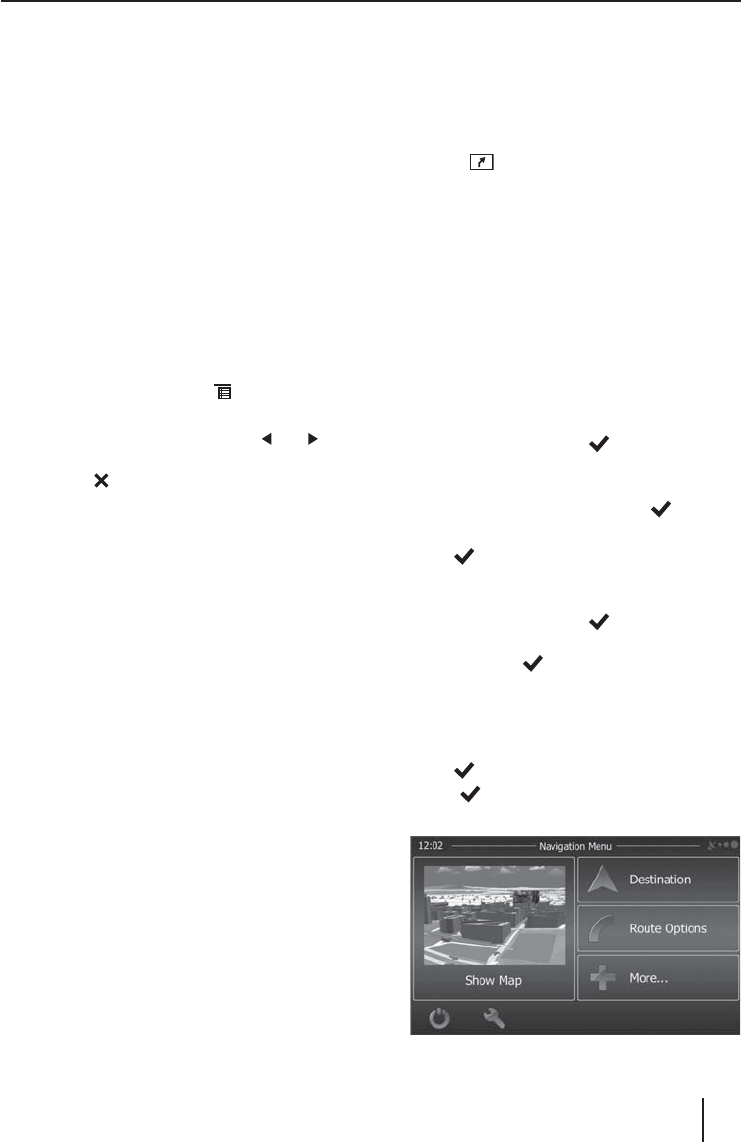
9
Tra c information
In the reception region Europe, an FM station can iden-
tify tra c announcements via an RDS signal. If priority for
tra c reports is switched on, a tra c report is automati-
cally switched through, even if the car sound system is
currently not in radio mode.
Note:
The volume is increased for the duration of the
switched-through tra c announcement. You can ad-
just the minimum volume for tra c announcements.
Switching priority for tra c announcements on/o
쏅 In the radio menu, press the TA button to switch the
priority for tra c announcements on or o .
The TA button is illuminated if the priority for tra c
announcements is switched on.
Setting the minimum volume for tra c
announcements
쏅 In the radio menu, press the
button.
쏅 In the options menu, press the TA VOL button.
쏅 Adjust the desired volume with the
or but-
ton.
쏅 Press the
button.
The radio menu is displayed again, the set volume
is stored.
Navigation
(only for devices with navigation)
Loading navigation data
The navigation software and map data are located on a
microSD card. For devices with navigation, the device is
delivered with the microSD card in the microSD card slot.
To be able to use the navigation, the microSD card must
be inserted in the card slot.
쏅 Open the cover of the card slot
=
next to the DVD/
CD tray.
쏅 Insert the microSD card with the printed side up into
the slot until it engages.
쏅 Close the cover of the slot.
Download of map data
To ensure that you have the latest version of the map data
when you purchase the device, you have 30 days from
the rst GPS positioning to download the latest version
of the map data once and free of charge to the standard
microSD card from the Internet at www.naviextras.com.
You can always purchase map material from this site at
a later time.
Important note:
If the microSD card is lost or damaged, the naviga-
tion map license associated with the card will be lost.
In this case, the license must be purchased anew with
a new microSD card.
Starting the navigation
쏅 Press the button
3
.
- Or -
쏅 In the main menu, press the Navigation button.
The navigation menu is displayed. If you start the
navigation for the rst time, the setup wizard is dis-
played.
Initial startup
If you start the navigation for the rst time, a setup wizard
appears which performs the basic settings for the naviga-
tion.
쏅 Adjust the language for the navigation. This can be
a di erent language from the other functions of the
device.
쏅 Con rm the selection with
.
The end-user license agreement is displayed.
쏅 Read the end-user license agreement. If you agree
with the terms and conditions, press
.
The con guration wizard starts.
쏅 Press
to continue.
쏅 Select a voice for the voice output of the navigation.
Various voices are available for the languages.
쏅 Con rm the selection with
.
쏅 Specify the time format and the units for the naviga-
tion. Next, press
.
On the next screen, you can perform your preferred
route settings.
쏅 If necessary, change the entries by pressing the dis-
played menu entries.
쏅 Press , after you adjusted the settings.
쏅 Touch
, to nish the con guration.
The navigation menu is displayed.
Radio mode | Navigation










