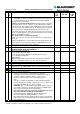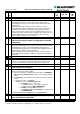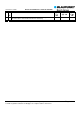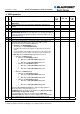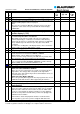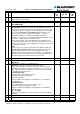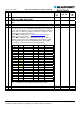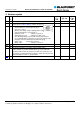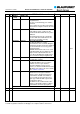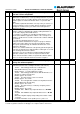Technical data
Version: 04.12.2006 Bluetooth USB Interface 7 607 545 500 FAQ
Please understand that despite careful analyses and editing, Blaupunkt Page 16 / 23
is unable to guarantee that these FAQ pages are complete and free from errors.
No. Q
/
A
Question / Answer Applie
s to
HW
Applies to
app. SW
Applies
to BL
SW
meantime and / or directories have changed), playback will start from
the beginning of the USB stick.
Top
U09 Q
How should I organize my playlists and MP3 files on
the USB stick?
0
A
If you use playlists, please store them in the "M3U" format in the
BLAUPUNKT directory of your USB stick. The MP3 files specified in
the playlists can all be located in one directory (but do not have to be!).
If you do not want to use playlists, we recommend you store the MP3
files in various directories and subdirectories according to your
preferred sorting criteria (e.g. genre, artist, album, ...). This is
particularly advisable for USB sticks or USB drives with large
capacities. You can then use the CD up and CD down buttons on your
car radio to navigate between these directories.
Since the text display on car radio displays via the CDC interface is,
for historical reasons, limited to 7 characters, you should choose short
names for your directories, files and playlists to avoid excessively long
scrolling times. (*TXT)
Note:
Please make sure your directory and file names do not contain any
special characters like accents, etc. Particularly in playlists (with
different editor-specific character encoding options) this could
otherwise render the directories/files inaccessible (i.e. no playback of
MP3 files). These special characters are also displayed differently on
the radio's display depending on the device being used.
Top
U10 Q
How do I recognize a USB MSD (Mass Storage
Device)?
A
Connect your USB stick to your Windows PC.
Highlight the USB drive in Explorer ("removable drive").
In the "File" | "Properties of the removable drive" menu, open the
"Hardware" tab. In the "All disk drives" window, select your USB stick.
In the "Device Properties" window, you should see next to Location:
"on USB Mass Storage Device".
With Windows 2000:
Start | Settings | Control Panel | System
"Hardware" tab | Device Manager..
Open USB controllers
After the USB stick is plugged in it should appear as a "USB Mass
Storage Device".
With Windows XP:
Start | All Programs | Accessories | System Tools |
System Information | Components | USB
After the USB stick is plugged in it should appear as a "USB Mass
Storage Device".
Or very simply:
Copy one or more MP3 files onto the USB stick and try it out with the
interface.
Top