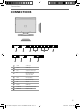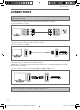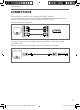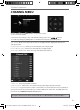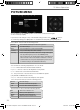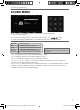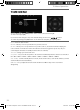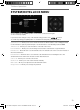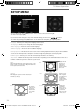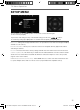User guide
24
TV Menu Operation
SETUP MENU
Language - Allows you to change the language of the menu
TT Language - Allows you to change the Teletext language
Audio Language - Shows the current audio language
Subtitle Language - Shows the current subtitle language
Hearing Impaired - This allows the user to turn on the Hearing Impaired function, this produces subtitles
on the screen which provide a description of what is happening during the selected program.
PVR File System - Allows you to view the format and performance of a USB key
Aspect Ratio - Within the UK the picture format varies depending on the channel/broadcast. There are a
number of different options to best meet your needs
To access this menu, press [MENU] button on the remote control and scroll right.
To enter a menu press [OK]
If you wish to make changes to any of the default settings, use the scroll
buttons.
To confi rm any settings press [OK] button. To exit this menu at anytime, press [EXIT] button.
Auto
Automatically displays the best picture format. So the
picture is in the correct position. May have black lines
at the top/bottom and/or sides.
Zoom
Original
16:9
The picture
is the correct
proportion
but zoomed
in to fi ll the
screen
Will display the picture from the broadcaster
without any change
Stretch
4:3
Displays the
14:9 picture
in the correct
proportion. As
a result side
bars are shown
on the screen
Displays the 4:3
picture in its
original size.
Side bars are
shown to fi ll the
16:9 screen
Fills the screen
with a regular
16:9 signal and
4:3 picture
format will be
stretched to fi ll
the screen
User Guide - Blaupunkt - 23-207 - BLA-MAN-0216.indd Sec1:24User Guide - Blaupunkt - 23-207 - BLA-MAN-0216.indd Sec1:24 6/26/2014 10:07:33 AM6/26/2014 10:07:33 AM