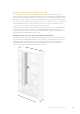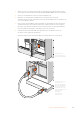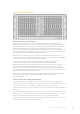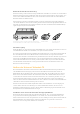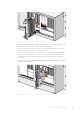User's Manual
Table Of Contents
- Getting Started
- Connecting Videohub to a Network
- Smart Videohub Control Panel
- Videohub Hardware Control Panels
- Introducing Videohub Hardware Control Panels
- GPI and Tally Interface
- Connecting USB to Configure the Control Panel
- Plugging into an Ethernet Network
- Control Panel Button Diagnostics
- Updating the Software in your Videohub Controller
- About Routing Levels
- How to Select Sources and Destinations
- Using Videohub Smart Control Pro as a Cut-Bus Controller
- Using Videohub Smart Control Pro as an XY Controller
- Labeling Pushbuttons
- Universal Videohub Routers
- 3G-SDI Videohub Routers
- Videohub Router Monitoring
- Blackmagic Videohub Software
- Developer Information
- Help
- Regulatory Notices
- Safety Information
- Warranty
- English
- 日本語
- Français
- Deutsch
- Español
- 中文
- 한국어
- Русский
- Italiano
- Português
- Türkçe
- Developer Information
- はじめに
- Videohubをネットワークに接続
- Smart Videohubコントロールパネル
- Videohubハードウェアコントロールパネル
- Universal Videohubルーター
- 3G-SDI Videohub Routers
- Videohubルーターのモニタリング
- Blackmagic Videohubソフトウェア
- ヘルプ
- 規制に関する警告
- 安全情報
- 保証
- Mise en route
- Connecter le Videohub au réseau
- Panneaux de contrôle Smart Videohub
- Panneaux de contrôle matériels Videohub
- Panneaux de contrôle matériels Videohub
- GPI and Tally Interface
- Configuration du panneau de contrôle par USB
- Connexion au réseau Ethernet
- État des boutons sur le panneau de contrôle
- Mise à jour du logiciel Videohub Controller
- Niveaux de routage
- Sélectionner les sources et les destinations
- Utilisation du Videohub Smart Control Pro comme contrôleur Cut-Bus
- Utilisation du Videohub Smart Control Pro comme contrôleur XY
- Personnalisation des boutons
- Grilles de commutation Universal Videohub
- Grilles de commutation Videohub 3G-SDI
- Monitoring de la grille de commutation Videohub
- Logiciel Blackmagic Videohub
- Installation du logiciel Blackmagic Videohub
- Blackmagic Videohub Setup
- Blackmagic Videohub Control
- Configuration du Blackmagic Videohub Hardware Panel
- Configuration du Videohub Master Control Pro
- Configuration du Videohub Smart Control Pro
- Contrôle du Blackmagic MultiView 16 avec le logiciel Videohub
- Remplacer un ventilateur sur l’Universal Videohub
- Avis règlementaires
- Informations de sécurité
- Garantie
- Erste Schritte
- Anschluss einer Videohub an ein Netzwerk
- Smart Videohub Bedienpanel
- Videohub Hardware-Steuerpanels
- Neue Videohub Hardware-Steuerpanels
- GPI and Tally Interface
- Konfiguration des Steuerpanels per USB
- Anschluss an ein Ethernet-Netzwerk
- Testen der Steuertasten
- Aktualisieren der Software Ihres Videohub Controllers
- Über Steuerungsebenen
- Auswählen von Quellen und Zielen
- Verwendung des Videohub Smart Control Pro als Cut-Bus-Controller
- Verwendung des Videohub Smart Control Pro als XY-Controller
- Beschriftung der Steuertasten
- Universal Videohub Kreuzschienen
- 3G-SDI Videohub Kreuzschienen
- Monitoring mit Videohub Kreuzschienen
- Blackmagic Videohub Software
- Hilfe
- Gesetzliche Vorschriften
- Sicherheitshinweise
- Garantie
- Primeros pasos
- Conectar dispositivos Videohub a una red informática
- Smart Videohub Control Panel
- Paneles de control Videohub
- Nuevos paneles de control Videohub
- Dispositivo GPI and Tally Interface
- Conexión mediante el puerto USB para configurar el panel de control
- Conexión a una red Ethernet
- Diagnóstico de los botones en el panel de control
- Actualización del programa en el controlador Videohub
- Acerca de los niveles de distribución
- Cómo seleccionar fuentes y destinos
- Uso del panel Videohub Smart Control Pro para realizar cortes directos
- Uso del panel Videohub Smart Control Pro para realizar cambios XY
- Identificar botones
- Matrices de conmutación Universal Videohub
- Matrices Videohub SDI 3G
- Monitorización de las matrices Videohub
- Software Blackmagic Videohub
- Instalación de las aplicaciones Blackmagic Videohub
- Ejecute la aplicación Blackmagic Videohub Setup.
- Blackmagic Videohub Control
- Configuración del panel de control Videohub
- Configuración del panel Videohub Master Control Pro
- Configuración del panel Videohub Smart Control Pro
- Control del monitor Blackmagic MultiView 16 mediante Videohub Software
- Ayuda
- Normativas
- Información de seguridad
- Garantía
- 入门
- 将Videohub连接到网络
- Smart Videohub控制面板
- Videohub硬件控制面板
- Universal Videohub矩阵
- 3G-SDI Videohub矩阵
- Videohub矩阵监看
- Blackmagic Videohub软件
- 帮助
- 监管告知
- 安全信息
- 保修
- 시작하기
- Videohub를 네트워크에 연결하기
- Smart Videohub Control Panel
- Videohub 하드웨어 컨트롤 패널
- Universal Videohub 라우터
- 3G-SDI Videohub 라우터
- Videohub 라우터 모니터링하기
- Blackmagic Videohub 소프트웨어
- 도움말
- 규제 사항
- 안전 정보
- 보증
- Подготовка к работе
- Подключение коммутатора Videohub к компьютерной сети
- Панель управления на моделях Smart Videohub
- Аппаратные панели Videohub
- Обзор аппаратных панелей Videohub
- GPI and Tally Interface
- Подключение через USB для настройки панели управления
- Подключение к сети Ethernet
- Тестовая проверка кнопок на панели управления
- Обновление ПО на панели управления Videohub
- Уровневая организация маршрутизации
- Как выбирать источники и приемники сигнала
- Использование панели Videohub Smart Control Pro для управления прямым переключением
- Использование панели Videohub Smart Control Pro для управления переключением в два шага
- Добавление ярлыков на кнопки
- Коммутаторы Universal Videohub
- Коммутаторы Videohub с поддержкой 3G-SDI
- Мониторинг сигнала с коммутаторов Videohub
- ПО Blackmagic Videohub
- Помощь
- Соблюдение нормативных требований
- Правила безопасности
- Гарантия
- Operazioni preliminari
- Connettere Videohub a una rete
- Pannello di controllo di Smart Videohub
- Pannelli di controllo Videohub
- Introduzione
- GPI and Tally Interface
- Collegare il pannello di controllo al computer tramite USB
- Connessione a una rete ethernet
- Interpretare il colore dei pulsanti
- Aggiornare il software interno del pannello di controllo
- Livelli di routing
- Selezionare sorgenti e destinazioni
- Utilizzare Videohub Smart Control Pro come selettore diretto
- Utilizzare Videohub Smart Control Pro come selettore XY
- Inserire un’etichetta nei pulsanti
- Le matrici Universal Videohub
- Matrici Videohub 3G-SDI
- Monitorare i percorsi di routing
- Il software Blackmagic Videohub
- Assistenza
- Normative
- Sicurezza
- Garanzia
- Instruções Preliminares
- Conectando o Videohub a uma Rede
- Smart Videohub Control Panel
- Painéis de Controle Videohub Físicos
- Apresentando os Painéis de Controle Videohub Físicos
- GPI and Tally Interface
- Conectando USB para Ajustar Painel de Controle
- Conexão a uma Rede Ethernet
- Diagnóstico dos Botões do Painel de Controle
- Atualizando o Software no seu Controlador Videohub
- Sobre Níveis de Roteamento
- Como Selecionar Origens e Destinos
- Usando Videohub Smart Control Pro como um Controlador de Barramento de Cortes
- Usando Videohub Smart Control Pro como um Controlador XY
- Rotulando Botões
- Roteadores Universal Videohub
- Roteadores Videohub3G-SDI
- Monitoramento de Roteador Videohub
- Blackmagic Videohub Software
- Informações para Desenvolvedores
- Ajuda
- Informações Regulatórias
- Informações de Segurança
- Garantia
- Başlarken
- Videohub’un bir Ağa Bağlanması
- Smart Videohub Kontrol Paneli
- Videohub Donanım Kontrol Panelleri
- Videohub Donanım Kontrol Panelleri ile Tanışın
- GPI ve Tally Arayüzü
- Kontrol Paneli Yapılandırmak için USB’nin Bağlanması
- Bir Ethernet Ağına Bağlanma
- Kontrol Panel Buton Sistem Kontrolü
- Videohub Kontrol Cihazı Yazılımının Güncellenmesi
- Yönlendirme Seviyeleri Hakkında
- Kaynakların ve Hedeflerin Seçilmesi
- Videohub Smart Control Pro’yu Bir Cut-Bus Kontrol Cihazı olarak Kullanma
- Videohub Smart Control Pro’yu Bir XY Kontrol Cihazı olarak Kullanma
- Tuşların Etiketlenmesi
- Universal Videohub Yönlendiricileri
- 3G-SDI Videohub Yönlendiricileri
- Videohub Yönlendirici Görüntüleme
- Blackmagic Videohub Yazılımı
- Yardım
- Mevzuata İlişkin Bildirimler
- Safety Information
- Garanti
Kabel für Kreuzschienensteuerung
Die Fernsteuerung der Kreuzschiene erfolgt via Ethernet 10/100Base-T oder über ein serielles Kabel.
Zur Kreuzschienensteuerung via Ethernet dient der integrierte Videohub Server. Das bedeutet, dass
Sie nur dann ein Ethernetkabel brauchen, wenn Sie Ihre Universal Videohub72 an Ihren Ethernet-
Netzwerk-Switch anschließen wollen.
Kreuzschienen-Controller von Fremdherstellern steuern die Universal Videohub72 via Ethernet
oder als RS-422-Slave-Gerät zur Umschaltung zwischen Kreuzschienen-Koppelpunkten. Näheres zu
Videohub- und RS-422-Steuerprotokollen entnehmen Sie bitte den Informationen für Entwickler (in
englischer Sprache) in diesem Handbuch.
POWER OVERLOAD
ALARM
REF IN
Die Stromversorgung der Universal Videohub umfasst
eine Netzteilkarte, ein 1-HE-Gehäuse und ein Stromkabel
Serielles Kabel Reguläres RJ45-
Ethernetkabel
Stromversorgung
Die Netzteilkarte des Typs Universal Videohub 450W Power Card verfügt über Anschlüsse für bis zu
drei 150W-Netzteile im Stil von Power-Bricks, die separat erworben werden.
Im voll ausgestatteten Zustand mit maximalem Stromverbrauch lässt sich die Universal Videohub72
über zwei 150 Watt starke Power-Bricks betreiben. Um im Fall einer versagenden Stromzufuhr
trotzdem einen ununterbrochenen Betrieb zu gewährleisten, kann ein drittes Netzteil angeschlossen
werden. Bei den 150W-Netzteilen handelt es sich um Universalnetzteile für den Einsatz in allen
Ländern. Für ihren Einsatz müssen Sie für jede Stromquelle selber ein passendes IEC-Stromkabel
mit C13-Verbinder bereitstellen. Im voll ausgestatteten Zustand mit drei Netzeilen werden drei
Netzstromsteckdosen benötigt.
Aufbau der Universal Videohub 72
Für die Installation einer Universal Videohub72 sollten neun Rackeinheiten bereitgestellt werden,
einschließlich Freiraum für Zugang zum nach unten abnehmbaren Lüftereinschub und für die
Wärmeabfuhr. Für die Installation einer Universal Videohub72 im oberen Abschnitt eines offenen
Racks reichen sieben Rackeinheiten. Die Universal Videohub72 ist fünf Rackeinheiten hoch und
sechs Zoll tief. Sie können die Universal Videohub72 nach vorne oder hinten gerichtet oder sogar
im hinteren Rackabschnitt montieren, um im vorderen Abschnitt andere Geräte unterzubringen.
Ohne ein offenes Rack für die Wärmeabfuhr nach oben sollten für diesen Zweck zwei Rackeinheiten
oberhalb der Universal Videohub72 freigelassen werden.
Die Universal Videohub72 enthält empfindliche elektrostatische Bauteile. Vor dem Umgang mit
solchen Teilen sollten Sie sich unbedingt von statischer Elektrizität entladen, wie dies bei der
Installation von Bauelementen in einem Computer üblich ist. Beim Umgang mit Geräteteilen dieser
Art empfehlen wir, ein Antistatikarmband zu tragen.
Installation einer Universal Videohub 72 Koppelpunktkarte
Nachdem Ihre Universal Videohub72 im Rack installiert wurde, muss sie mit Koppelpunktkarten
ausgestattet werden. Eine Koppelpunktkarte ist das Gehirn, also die Schaltzentrale einer jeden
Universal Videohub. Sie ist für die Signaldurch- und -umschaltung zuständig. Universal Videohub72
Koppelpunktkarten sind dafür konzipiert, während des Betriebs ausgetauscht zu werden. Sie
werden also ein- und ausgebaut, während das Gerät läuft.
288Universal Videohub Kreuzschienen