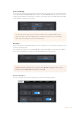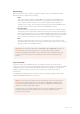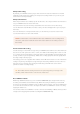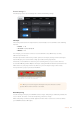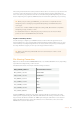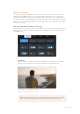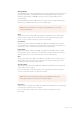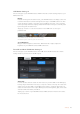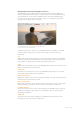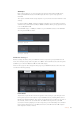User's Manual
This setting is intended for live studio production where there is no time for post production and
you want to output the image live to air. If you are doing extensive image manipulation and
color correction in post production then we recommend leaving detail sharpening ‘off’. For this
reason sharpening is not applied to RAW files that are intended for significant post processing.
Stop Rec If Card Drops Frames
Use this setting to configure your URSA Broadcast's behavior when dropped frames are
detected. When set to 'off,' recording will continue with dropped frames. When set to 'on,' your
camera will stop recording if dropped frames are detected. This can prevent you wasting time
shooting unusable footage if you don't spot the dropped frame indicator.
File Naming Convention
Clips are recorded in the CinemaDNG RAW format or to a ProRes QuickTime movie, depending
upon which recording format you have chosen.
The table below shows an example of the file naming convention:
A001_08151512_C001.mov QuickTime Movie Filename
A001_08151512_C001.mov Camera index
A001_08151512_C001.mov Reel Number
A001_08151512_C001.mov Month
A001_08151512_C001.mov Day
A001_08151512_C001.mov Hour
A001_08151512_C001.mov Minute
A001_08151512_C001.mov Clip Number
For CinemaDNG files, the folder of the image sequence will also be named the same way.
Still image files captured using the still button will follow the file naming convention for video
clips, however the filename will have an ‘S001’ representing the ‘still number’ as the last four
digits of the filename in place of the clip number. For more information, refer to the 'Status
LCDControls' section in this manual.
TIP When post processing your RAW files, you can achieve a comparable level of
sharpening to these settings by using the blur/sharpening tool in DaVinci Resolve's
'color' page.
Set the tool to a radius of 0.48 and adjust the scaling to 0.6, 0.3 or 0.15 for comparable
sharpening to 'high,' 'medium,' or 'low.'
For detailed information on sharpening in post production, see the 'motion effects
palette' section in the full DaVinci Resolve manual.
TIP Refer to the ‘Choosing a CFast 2.0 card’ for more information on how to avoid
dropping frames.
75Settings