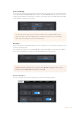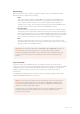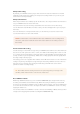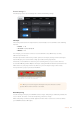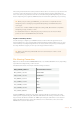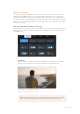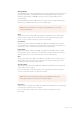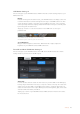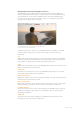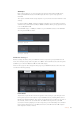User's Manual
Record Settings 3
The third page of the 'record' settings tab contains the following settings.
Timelapse
This setting activates the time lapse feature to automatically record a still frame at the following
intervals:
Frames 2 - 10
Seconds 1 - 10, 20, 30, 40, 50
Minutes 1 - 10
For example, you can set the camera to record a still frame every 10 frames, 5 seconds,
30seconds, 5 minutes etc.
The time lapse feature offers many creative options. For example, setting a 2 frame time lapse
interval will give your recorded video a high speed effect when played back.
The format of each still frame is based on your recording format, so if you set the camera to
record Ultra HD using ProRes HQ, the time lapse setting will maintain this format. The frame rate
will be based on your project frame rate. This is so your time lapse footage can be easily
incorporated into your post production workflow.
Your URSA Broadcast will indicate it is in time lapse
mode with an icon over the 'record' button
Detail Sharpening
Use this setting to sharpen your URSA Broadcast's image. Sharpening is enabled by default and
set to medium. To reduce or increase sharpening, select low, or high.
When sharpening is enabled, it will be applied to ProRes video recorded on camera as well as
your URSA Broadcast's SDI output.
TIP When you record footage in time lapse mode, the timecode counter
updates when a frame of video is recorded.
74Settings