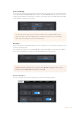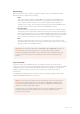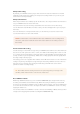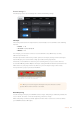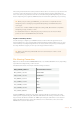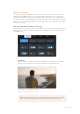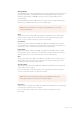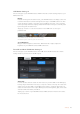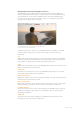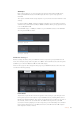User's Manual
Off Speed Recording
By default, your URSA Broadcast's project and sensor frame rates are matched for a natural
playback speed. However, by tapping the 'off speed recording' switch icon you can set your
sensor frame rate independently.
Off Speed Frame Rate
With ‘off speed frame rate’ enabled, tap the arrows next to the ‘off speed frame rate’ indicator to
set your URSA Broadcast's sensor frame rate.
The sensor frame rate sets how many actual frames from the sensor are recorded every
second. This frame rate will affect how fast or slow your video will play back at your set project
frame rate.
For more information on off speed frame rates, see the 'frames per second' section in the
‘touchscreen features’ section of this manual.
Preferred Card for Recording
Use this setting to select which storage card your URSA Broadcast will record to first when both
slots are in use. The options are ‘card 1,’ ‘card 2,’ and 'fullest card'. Picking either ‘card 1’ or ‘card
2,’ isa matter of personal preference, but using either consistently will let you know which card
to swap out first as your storage fills up. 'fullest card' can help group files chronologically when
shooting a single camera project.
The setting you choose is applied when a CFast card or SD card inserted. You can override this
setting at any time by entering the storage manager and setting a different card as 'active.' It's
important to note, however, that ejecting and reinserting cards will revert to the current
'preferred card for recording' setting.
Record RAW on 2 Cards
Blackmagic URSA Broadcast lets you record CinemaDNG RAW clips at higher frame rates by
recording to both CFast cards simultaneously. When this setting is enabled your camera will
record to both cards when available. If only one CFast card is inserted, your camera will attempt
to record at the chosen frame rate to the single card. Turn ‘record RAW on 2 cards’ on or off by
tapping the switch icon.
You can also enable ‘record RAW on 2 cards’ to increase the reliability of CFast cards if you find
a single card is dropping frames while recording CinemaDNG RAW clips.
NOTE For information on the maximum frame rates available for each recording format
and codec, refer to the ‘maximum sensor frame rates’ table in the ‘recording’ section of
this manual.
TIP The 'fullest card first' setting is based on the percentage that your storagecards
are filled, rather than their sizes or the amount of data used.
73Settings