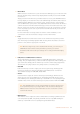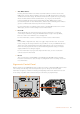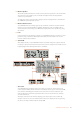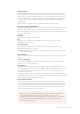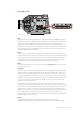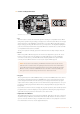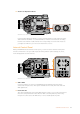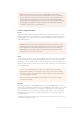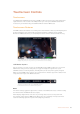User's Manual
19 Control and Playback Buttons
Focus
When using a B4 or EF lens supports electronic focus adjustments, press the ‘focus’
button to activate auto focus. A white focus square will appear on the fold out monitor.
Anything within the square will be correctly focused. When the lens is focused, the
square will disappear.
Peak
Press the ‘Peak’ button to activate focus peaking. Your camera has two focus peaking
modes, traditional focus peaking, which artificially sharpens areas of the image that
are in focus, and 'colored lines' with overlays the sharp areas of your image with black,
white, red, green or blue colored lines. See the 'monitor settings' section of this manual
for more information.
Program
The program button is marked PGM and lets you switch the LCD between the camera
view and any signal plugged into the camera's 12G-SDI input. This means if you’re using
your camera in a live broadcast, you can plug in the switcher’s program output and
monitor it during the shoot. Press and hold the program button to see your program
feed. Double press the button to lock the program feed on. Press again to turn the
program feed off.
To display a switcher’s program output, your camera and switcher must be set to the
same resolution and frame rate.
NOTE It is standard practice to plug in your XLR cable before switching
phantom power on. It is also important to switch phantom power to ‘off' when
you no longer have a phantom powered microphone connected. Connecting
devices that don’t have phantom power protection built into their AES XLR
outputs whilst still sending phantom power from the camera’s XLR audio inputs
may damage your equipment. Always ensure that the +48V switch is turned
‘off’ when you disconnect your microphone.
NOTE To use the 'focus' button, your B4 lens must have servo focus control,
with the servo activated. See the 'getting started' section for more information.
Some EF lenses also have both manual and auto focus modes. In order for
URSA Broadcast to be able to auto focus with your lens, you need to ensure
that your lens is set to auto focus mode.
TIP If you are recording your video output to a Blackmagic Video Assist or
Hyperdeck Studio Mini, you may want to ensure that you don’t have peaking
switched on for that output. This can be done by using our 'clean feed’ feature
on your front SDI or main SDI.
For more information on outputting a 'clean feed' see the 'monitor settings'
section in this manual.
48URSA Broadcast Controls