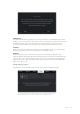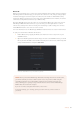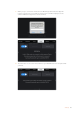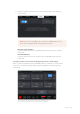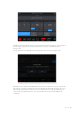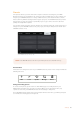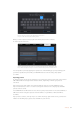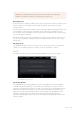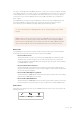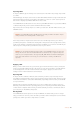User's Manual
Enter a name for your preset by tapping the 'add' icon in
the preset tab and using the touch keyboard
Once you have a preset saved, tap its name in the preset menu to select it.
To load it tap the ‘load’ icon.
Select a preset and tap the 'load' icon to load it. Selected presets will appear solid
blue, while currently loaded presets have a blue line along the bottom of their icon
You can update a preset by tapping the 'update' icon. This will bring up a prompt asking you if
you want to update the preset with your URSA Broadcast's current setting. Tap ‘update’
to confirm.
Importing presets
To import presets, tap the ‘preset manager’ icon at the bottom of the preset menu. Select either
SD or CFast with the storage media selection switch, depending on where your presets
are saved.
Tap ‘import preset’ and confirm your selection with the ‘import’ icon. This will bring up the
import screen. Choose ‘card 1’ or ‘card 2’ at the top left of this screen to display any available
presets on those cards.
Your URSA Broadcast will search the root directory and 'presets' folder on theselected CFast or
SDcard. It's worth noting that presets saved elsewhere on your CFast or SD cards will not
be visible.
Tap a preset to select it, and tap ‘import’ to confirm. At the top right of this screen, you’ll see the
number of remaining empty preset slots available on your camera.
97Settings