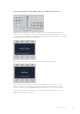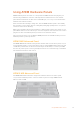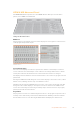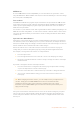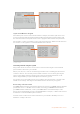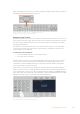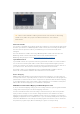User's Manual
Preview Bus
The preview bus is used to select a source on the preview output. This source is sent to
program when the next transition occurs. The selected source is indicated by a button that is
illuminated green. A blinking green button indicates that a shifted source is on preview.
Pressing the SHIFT button will display the shifted source.
SHIFT
The SHIFT button provides a global shift and is used to shift the program, preview and select
busses along with the label. It also provides a shift for the transition type and joystick and other
menu functions.
Double-pressing buttons in the preview and select busses, as well as the transition type
buttons, is the same as shift-selecting them and can be a faster way to shift-select buttons.
Double-pressing is not implemented for the program bus as it would cause the program output
to momentarily show the wrong source.
Source Select Bus
The source select bus works in conjunction with the source names display and is used to assign
sources to auxiliary outputs and keyers. When the macro button is enabled, this row of buttons
is also used for loading and running macros recorded to the corresponding slots. The buttons
will illuminate blue when the macro button is enabled.
The destination display and select bus together show you the routing of sources to keys and
auxiliary outputs. The currently selected source is indicated by an illuminated button. A blinking
button indicates a shifted source. A green illuminated button identifies a protected source.
Protected sources are program, preview, clean feed 1 and clean feed 2.
Transition Control and Upstream Keyers
Transition Control and Upstream Keyers
CUT
The CUT button performs an immediate transition of the Program and Preview outputs,
regardless of the selected transition type.
AUTO
The AUTO button will perform the selected transition at the rate specified in the auto rate
setting located in the LCD ‘home’ menu. The transition rate for each transition type is set in
the LCD menu and is displayed when the corresponding transition style button is selected.
95Using ATEM Hardware Panels