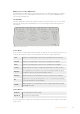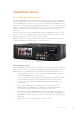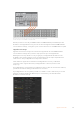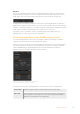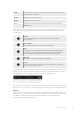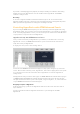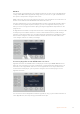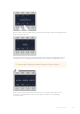User's Manual
Plugging the 8K quad link SDI output of a Hyperdeck Extreme 8K HDR
into the SDI input of an ATEM Constellation 8K.
Now all you have to do is tell your ATEM software or ATEM hardware panel which input and
IPaddress each HyperDeck is using. You can do this in the HyperDeck tab in ATEMSoftware
Control switcher settings, or using the system control soft buttons on an ATEMadvanced panel.
HyperDeck Settings
HyperDeck connection settings are located in the ‘HyperDeck’ tab of the ATEM Software
Control switcher settings. Here you’ll see setup options for up to four HyperDecks.
Entering the necessary details is as easy as typing in your HyperDeck’s IP address in the
‘IPAddress’ box and choosing the source it’s plugged into from the ‘input’ dropdown menu.
Click ‘connect’ and your HyperDeck is ready to be controlled.
Status indicators appear above and below each HyperDeck icon to let you know the
connection status. A green tick means your HyperDeck is connected, in remote and
ready to go.
If your HyperDeck is connected and recognized, but does not have its remote button enabled,
you will see an indicator letting you know remote is not active.
If your HyperDeck is not recognized, you will see a ‘failed to connect’ indicator. If you see this
indicator, check the HyperDeck’s Ethernet port is connected to your network and the
IPaddress is entered correctly.
85HyperDeck Control