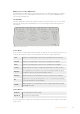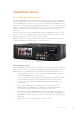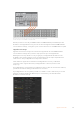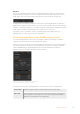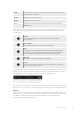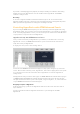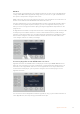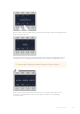User's Manual
Making Color Correction Adjustments
The DaVinci Resolve Micro panel is primarily designed for use with DaVinci Resolve software,
but you can also use it to make adjustments in the color corrector panel of ATEM Software
Control in the following way:
The Trackballs
The three trackballs control the lift, gamma and gain color wheels in the color corrector panel.
The ring surrounding each trackball adjusts the corresponding master wheels beneath the
color wheels.
DaVinci Resolve Micro Panel
Control Knobs
As you change settings with the hardware panel, you will see the corresponding settings on the
software panel change as well. Use the following control knobs to make adjustments.
Y Lift Allows you to modify image contrast via a Y-only adjustment for the black level.
Y Gamma Allows you to modify image contrast via a Y-only adjustment for gamma.
Y Gain Allows you to modify image contrast via a Y-only adjustment for highlights.
Contrast Rotate clockwise to increase contrast and counterclockwise to reduce contrast.
Highlights
The ‘highlights’ knob controls the iris on your selected camera. Rotate the knob
clockwise to open the iris and counterclockwise to close.
Saturation Rotate clockwise or counterclockwise to increase or decrease color saturation.
Hue
Adjust the hue along the hue distribution as seen on a color wheel by rotating the
‘hue’knob clockwise or counterclockwise.
Lum Mix
Rotate clockwise or counterclockwise to set the output blend between the RGB
and YRGB correctors.
Control Buttons
Left Arrow Select the previous camera number
Right Arrow Select the next camera number
For more information on how each control affects the image, refer to the details provided earlier
in this section.
83Using Camera Control