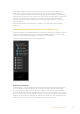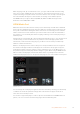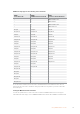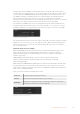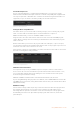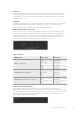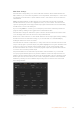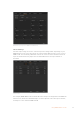User's Manual
Once all the Fairlight controls are set, you can then increase or decrease the faders on the
audio mixer to set them at their best levels for the live mix and make adjustments where
necessary during the production. You can also go back to any of the settings and make further
adjustments if needed, but it’s best to follow the same order as described above to get the best
results from each function. For example, it’s important to set EQ controls before making
dynamics changes as the processing chain in your switcher applies dynamics to the audio
afterequalization.
Most important of all is to apply the effects carefully so your audio still sounds natural but
exciting too!
Navigating the Browse Window on the Media Page
The browse window is a simplified file browser that lets you navigate your computer to look for
graphics files. All attached drives on your computer are displayed and you can select folders
from them. View sub folders by clicking on the arrows next to each folder.
The Preview window will show any selected graphics files.
Browse window
Browsing and loading files
Loading a still is as easy as dragging it from the browse window and dropping it into an empty
slot in the Media Pool. To load a motion clip, you’ll need to load a sequence of still images.
Toselect a sequence, click on the first file in the sequence, scroll down and shift click on the
last file in the sequence. Now the highlighted file sequence can be dragged into any of the two
clip slots in the media pool. You can load audio files to accompany your clip, for example when
playing a stinger transition, by dragging the audio file from the browser and dropping it into the
audio slot next to the clip slot. You can identify the audio slot by its audio icon.
62Using ATEM Software Control