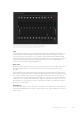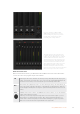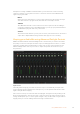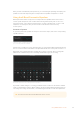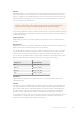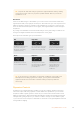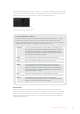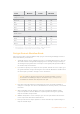User's Manual
The audio mixer displays tally lights for any audio sources that are
currently on air or when AFV is selected, as well as audio level, audio
balance and buttons for selecting which audio should be used.
Tally
Any source whose audio is on air is lit with a red tally light in the software. External audio is on
air by default so the EXT tally light is usually lit red. In the example on this page, Cam4 and
Cam7 are lit because their audio is set to be always on. The tally light will be illuminated dull
yellow when AFV is selected and the channel’s associated camera is off air. This also applies to
the master fader tally light when the master fader AFV button is selected. When FTB is
activated, the master fader tally light will blink red.
Audio Level
Drag the audio level fader to set the gain on the audio level for each camera and audio source.
The green number under each audio level meter shows the maximum audio level set by
the fader.
The number above the audio meter shows the peak audio level reached by the audio source.
Agreen number represents low to medium audio levels. If the audio meter is regularly showing
red, and the red number above it is not changing, then you should reduce the audio level to
avoid audio distortion. After adjusting the audio level, you may wish to reset the red number by
clicking on it once. Observe the new number to make sure it changes for a while and does not
immediately shoot up and become stuck on a red number. If it does, you may need to reduce
the audio level even further.
Audio Balance
The audio mixer supports stereo audio from each audio source. If you wish to change the left/
right audio channel balance for a camera or other audio source, adjust the knob to the desired
balance point.
52Using ATEM Software Control