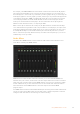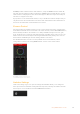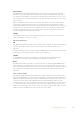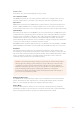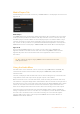User's Manual
Palettes Tab
The Palettes tab contains the following processing controls.
Color Generator 1 and 2
The ATEM switcher has two color matte generators which can be configured from the color
generator palette using a color picker or by setting hue, saturation, and luminance levels.
SuperSource
ATEM switchers with more than 1 M/E include a feature referred to as SuperSource (Picture in
Picture orPIP) that will allow you to arrange multiple sources on the monitor at one time. For
more information refer to the section ‘Using SuperSource (Picture in Picture)’ later in this manual.
Upstream Keys
Depending on the switcher model, ATEM has up to four upstream keyers per M/E which can be
configured from the upstream key palettes. Each keyer has its own palette. Within each palette
the keyer can be configured as a luma key, chroma key, pattern key or DVE. The type of key
available will also depend on the switcher model and if the DVE is available. The selected
palette will display all the parameters that are available to configure the keyer. More information
on how to use upstream keyers is included later in this manual.
With ATEM switchers that have 1 M/E, these keyers are all labeled as being for M/E 1. On ATEM
2 M/E and 4 M/E model switchers, the labels will show which M/E these keys are connected to.
Transitions
The transitions palette is where you can configure the parameters of each transition style.
Forexample, for the dip transition the palette has a drop down menu where you can select the
dip source and for the wipe transition the palette displays all the available wipe patterns. There
are lots of variations of transitions, and a large number of transitions can be created by
combining settings and features in the transitions palette.
NOTE It’s worth noting that simply selecting a specific style of transition in this palette
will only adjust the settings for these transitions, and you still need to select the style
of transition you want to perform in the transition control section on the software or
hardware control panel. For ease of use, some people like to use the hardware based
panel for switching, while using the software panel palettes for setting up the
transition. The software and hardware panels work together and mirror all settings, so
you can use any combination you like!
Downstream Key 1 and 2
The ATEM has two downstream keyers which can be configured from the downstream keys
palette. The palette has drop down boxes for selecting the fill and key signals to the keyer,
sliders to set the clip and gain values, pre-multiplied, and mask settings.
Fade to Black
The Fade to Black palette is where you can set the fade to black transition rate. An Audio
Follow Video checkbox is also provided as a shortcut for the audio mixer’s master fader AFV
button. Selecting this feature lets you fade your audio with your fade to black.
50Using ATEM Software Control