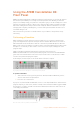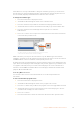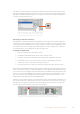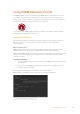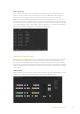User's Manual
Press the menu button to enter the LCD menu.
Use the knob to navigate through the settings
and make adjustments, for example selecting the
audio for input 4 and adjusting the audio level
Using Talkback
ATEM Constellation 8K features push to talk ‘prod talk’ and ‘eng talk’ buttons so you can
converse with production and engineering teams. Plug an intercom headset equipped with a
microphone into the 5 pin XLR socket on the front panel. If you double press one or both of the
‘prod talk’ or ‘eng talk’ buttons, the mic stays on and the button illuminates white until you
double press the button again.
Next, mix the levels in your headphones for production talkback, engineering talkback and
program mix using ATEM Software Control or the front panel. The selected button is lit red,
meaning you can adjust its level with the up and down buttons.
The back panel of ATEM Constellation 8K has a ‘talkback’ connector for for routing engineering
talkback and production talkback. For information on how to make your own talkback adapter
cable, see the ‘Talkback Pin Connections’ section.
The Call Button
Holding down the ‘call’ button will flash the tally light on all connected cameras. This is a helpful
way of seeking the camera operators’ attention, or to let your operators know you are about
to go live.
NOTE ATEM Constellation 8K’s front control panel can be used to operate almost all
of your switchers features, so it can serve you well as an alternative control panel in
the event of an emergency.
39Using the ATEM Constellation 8K Front Panel