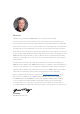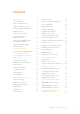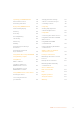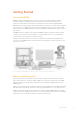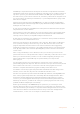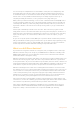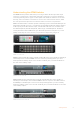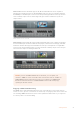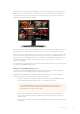User's Manual
Getting Started 6
Introducing ATEM 6
What is an M/E Switcher? 6
What is an A/B Direct Switcher? 8
Understanding the ATEM Switcher 9
Switcher Settings 17
Connecting to a Network 23
Changing the Switcher
Network Settings 24
Understanding ATEM Hardware
Panel Network Settings 24
Setup Workflow with ATEM
Constellation 8K 27
Updating the Software 29
How to update the ATEM Software 29
Connecting Video Outputs 31
Using the ATEM Constellation
8K Front Panel 33
Performing a Transition 33
Fading the Downstream Key 1 37
Fade to Black 37
Using the Lock Button 38
Using the LCD Menus 38
Using Talkback 39
The Call Button 39
Using ATEM Software Control 40
Preference Settings 40
Switcher Control Panel 41
Using Keyboard Hot Keys 42
Media Manager 42
Audio Mixer 43
Camera Control 44
Switcher Settings 44
Using the Software Control Panel 45
Processing Palettes 49
Media Players Tab 51
Using the Audio Mixer 51
Headphones Settings on
ATEM Constellation 8K 54
Shaping your Audio Mix using
Advanced Fairlight Controls 55
Using the 6 Band Parametric Equalizer 56
Dynamics Controls 58
Fairlight Controls Workflow Guide 61
Navigating the Browse Window
on the Media Page 62
ATEM Media Pool 63
Changing Switcher Settings 64
Using Camera Control 75
DaVinci Resolve
Primary Color Corrector 80
Using a DaVinci Resolve Micro Panel 82
HyperDeck Control 84
Introducing HyperDeck Control 84
Controlling HyperDecks with
ATEM Software Control 86
Controlling HyperDecks with
ATEM Advanced Panels 88
Using ATEM Hardware Panels 93
ATEM 1 M/E Advanced Panel 93
ATEM 2 M/E Advanced Panel 93
ATEM 4 M/E Advanced Panel 94
Performing Transitions using
ATEM Hardware Panels 102
Contents
4ATEM Live Production Switchers