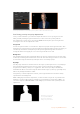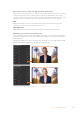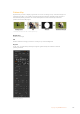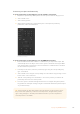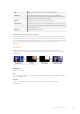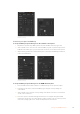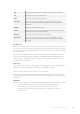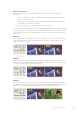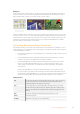User's Manual
TIP When using the number pad to enter numeric values for settings, hold the ‘reset’
button down for several seconds to enable negative values. Hold down again to return
to standard values.
DVE parameters
X Size Adjusts the horizontal size of the DVE.
Y Size Adjusts the vertical size of the DVE.
Rotation Spin the box around its center point with the Rotation adjustment knob.
Rot Rst Resets the rotation of the DVE.
DVE Rst Resets the DVE to screen. Useful if you lose track of the DVE
during adjustment.
Adding DVE Borders
DVE border styles
The 3D borders used in the upstream keyers have four different style settings.
The style settings adjust the overall look of the border.
No Bevel No bevel - 2D border where the border width, softness and color adjustments
are applicable.
Bevel In Out Bevel in out - 3D border
Bevel Out Bevel out - 3D border
Bevel In Bevel in - 3D border
DVE border parameters
The knobs and soft buttons in the system control are used to adjust the border parameters.
There are multiple parameters, each requiring an adjustment, therefore the soft/color button
and SHIFT button is used to toggle the parameters that each knob adjusts.
Border Enables or disables the border.
Shadow Enables or disables drop shadow.
Soft/Color This control is toggled between these two color settings (including light
direction) and softness settings (including size). Capital letters indicate which
settings are currently selected for control.
Out Width Adjusts the outside width of the border.
Out Soft Outside softness adjusts the outside edge of the border, the edge that touches
the background video.
Bevel Soft Bevel softness adjusts the overall softness of the 3D border. A high value for
this parameter will result in a rounded or beveled border.
Opacity Opacity adjusts the transparency of the border, use this setting to create
interesting colored glass borders.
148Keying using ATEM Switchers