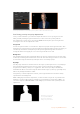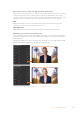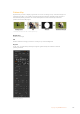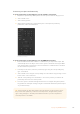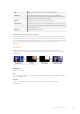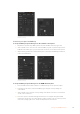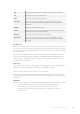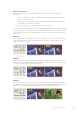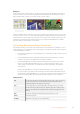User's Manual
Use the preview button to check what your key will look like in the M/E 1 PVW output
Fine Tuning your Key using Key Adjustments
Once you have achieved a good chroma sample that removes most of your green screen
while generally retaining foreground elements, it is time to fine tune your key with the
‘key adjustments’ controls. If you are using an ATEM advanced panel, press the right arrow
to navigate to the ‘chroma adjustments’ menu.
Foreground
Use the ‘foreground’ slider or control knob to adjust how opaque the foreground maskis. This
determines the strength of the foreground against the background. Byincreasing the slider, you
can fill in any small areas of transparency inside your foreground image. We recommend
moving this slider and stopping as soon as the foreground becomes solid.
Background
The ‘background’ slider and control knob adjusts the opacity of the keyed area. Usethis slider
to fill in any small foreground artifacts left over in the area of the image you want to remove. We
recommend moving the slider until your keyed area is consistently opaque.
Key Edge
The ‘key edge’ slider and control knob moves the edge of your keyed area in or out, helping to
remove background elements from the very edge of your foreground or extending the
foreground out a little if your key is too aggressive. This can be especially useful with fine
details like hair. We recommend moving this slider until the edge of your key is generally clean,
without any background artifacts visible.
Using the key or chroma adjustment controls, your foreground elements should be cleanly
separated from the background.
While making key and chroma adjustments, it can be useful to assign one of your multi view
windows to show your key mask. For example, if your performing a chroma key on M/E 1, set
one of the outputs to “ME 1 KEY MASK 1.” This will give you a clearer view of your key for fine
adjustments.
Displaying your key mask
in a seperate MultiView
window can make fine
tuning a key much easier.
142Keying using ATEM Switchers