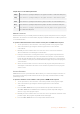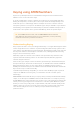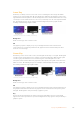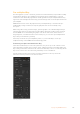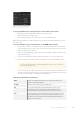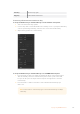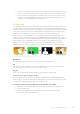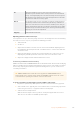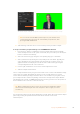User's Manual
Chroma Key Settings
To set up a chroma key on upstream keyer 1 on an ATEM advanced panel:
1 Press the ‘key 1’ button to enable keyer 1 on the preview output. This automatically
selects the keyers menu on the system control LCD, but you can also press the ‘keyers’
button to enter the menu directly.
2 Select the ‘chroma’ key type using the corresponding ‘key type’ control knob.
3 Select your fill source by turning the corresponding LCD control knob. You can also
select a fill source by pressing the corresponding button in the source select bus.
4 Use the ‘left’ and ‘right’ arrow buttons to access additional key parameters you may
want to adjust such as hue, gain, y suppress, lift and masking.
TIP When making adjustments on ATEM Advanced Panel, you can restore all settings
to their defaults by holding down the shift key and pressing ‘reset’. To reset individual
parameters, hold down the shift key and press the corresponding soft control knob.
Hue The hue adjustment selects the color that will be replaced. Rotate the hue
knob until the background keys through the desired color.
Gain The gain adjustment determines how the colors around the selected hue are
keyed. Adjust the gain knob until the edges of the keyed region appear the
way youwantthem.
Y Suppress Adjust this knob until the black level of the chroma removed region is correct.
139Keying using ATEM Switchers