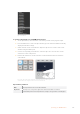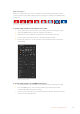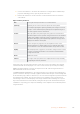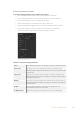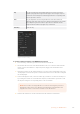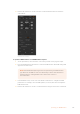User's Manual
Hardware panel stinger transition parameters
Source The media player which will be used to play the clip for the animated transition.
Clip Duration Clip duration refers to the length of the animation. The duration should
normally match the length of the animation. It can also be used to trim out the
end of the clip.
Trigger Point Trigger point is the time at which the switcher will start the background mix
transition, which will occur under the animation. Usually, this is the point when
the animation is full screen.
Mix Rate The mix rate specifies the duration of the mix that will occur between preview
and program under the animation. To specify a cut instead of a mix simply set
the rate to 1 frame.
Pre Roll Pre roll is a trim in that can be used to trim the beginning of the clip.
The maximum preroll time is 3:00 seconds.
Pre Multiplied Key Identifies the key signal of the media player clip as a pre-multiplied key.
Clip The clip level adjusts the threshold at which the key cuts its hole into the
clip that is playing back through the media player. Decreasing the clip level
reveals more of the background. If the background video is completely black
then the clip value is toolow.
Gain The gain adjustment electronically modifies the value which allows the
softening of the edges of the key in the clip that is playing back on the media
player. Adjust the gain value until the edge softness is desirable but the
background video luminance (brightness) is not affected.
Invert Key Inverts the key.
It is important to understand that the trigger, mix and duration times are dependant on
oneanother. For example the trigger + mix rate cannot be larger than the overall duration.
Notealso that the time displayed in the transition rate window is equal to the overall
duration+ preroll.
DVE Transitions
ATEM 1 and 2 M/E switchers include a powerful digital video effects processor for DVE
transitions. A DVE transition displaces the image in various ways to transition from one picture
to another. For example, a DVE transition can be used to squeeze the current picture off screen
revealing a new video under it.
ATEM Constellation 8K has 4 DVEs in HD and Ultra HD and one in 8K. These DVEs are
without rotation.
To perform a DVE transition on the software control panel:
1 On the preview bus, select the video source that you want on the program output.
2 Select the DVE transition style in the transition control block.
3 Expand the transition palette and select DVE from the transition types bar.
If the DVE is being used in an upstream key, the DVE transition style button will be
unavailable for selection until the key is taken off air and off next transition. Refer to
sharing DVE resources below for more information.
Use the settings in the DVE palette to customize the transition.
127Operating your ATEM Switcher