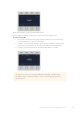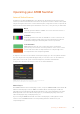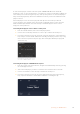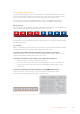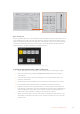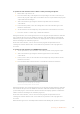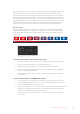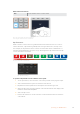User's Manual
Performing Transitions
One of the primary functions of a broadcast switcher is performing transitions from one video
source to another. The combinations of transition effects and styles provide endless creative
options that can enhance your production in just the right way for the right moment.
You can perform transitions using ATEM Software Control or an ATEM Advanced Panel.
This section shows you how to perform the various transitions available on your switcher.
Cut Transitions
The cut is the most basic transition that can be performed on the switcher. In a cut transition the
program output is immediately changed from one source to another.
Program output for a cut transition.
A cut transition can be performed directly from the program bus, or using the CUT button in the
transition control block.
Program Bus
When a cut transition is performed from the program bus, only the background will be changed
and all upstream and downstream keys will maintain their current state.
To perform a cut transition from the program bus on the software control panel:
On the program bus, select the video source that you want on the program output next. The
program output will immediately change to the new source.
To perform a cut transition on the software control panel using a keyboard:
1 Enable <caps lock> or press and hold the <shift> key.
2 Press the number key on the keyboard corresponding to the video source that you
want on the program output. The program output will immediately change to the
new source.
To perform a cut transition from the program bus on an ATEM advanced panel:
On the program bus, select the video source that you want on the program output.
The program output will immediately change to the new source.
Press any of the source buttons on the program row to perform a cut transition from the program bus
116Operating your ATEM Switcher